Advanced Features
Embed the Chatbot
Learn how to embed your chatbot in your website.
Allowlist Your Domain
To integrate the chatbot into your website effectively, you must allowlist your main domain. This process ensures that the chatbot will function on your production site and be set to public visibility. You also have the option to block specific URL paths on your site, which prevents the chatbot from appearing on those pages. Set up these preferences on the security settings page at https://www.chat-data.com/chatbot/{chatbotId}/settings/security. 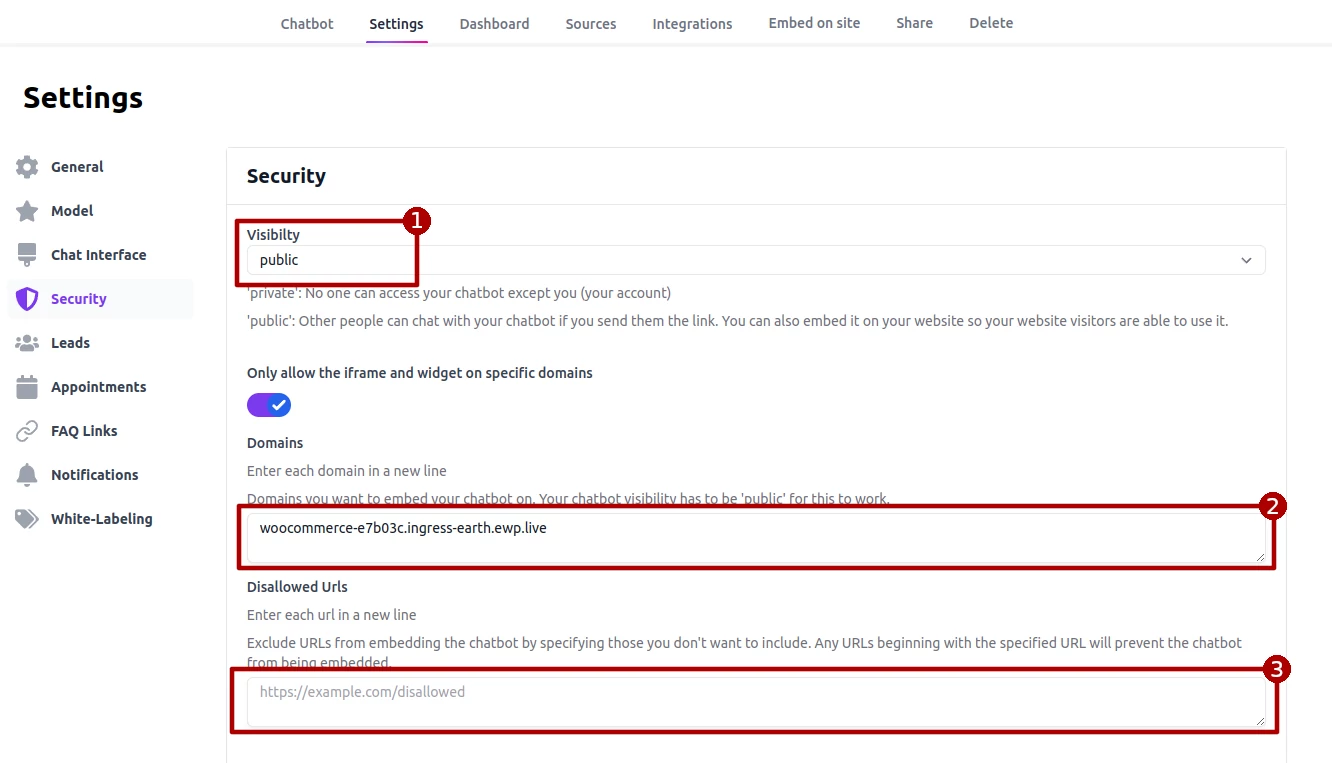
Embedding the Chatbot with Scripts
Click the Embed on site button to obtain the embedding script. Ensure that your chatbot's visibility is set to public to enable the script properly. 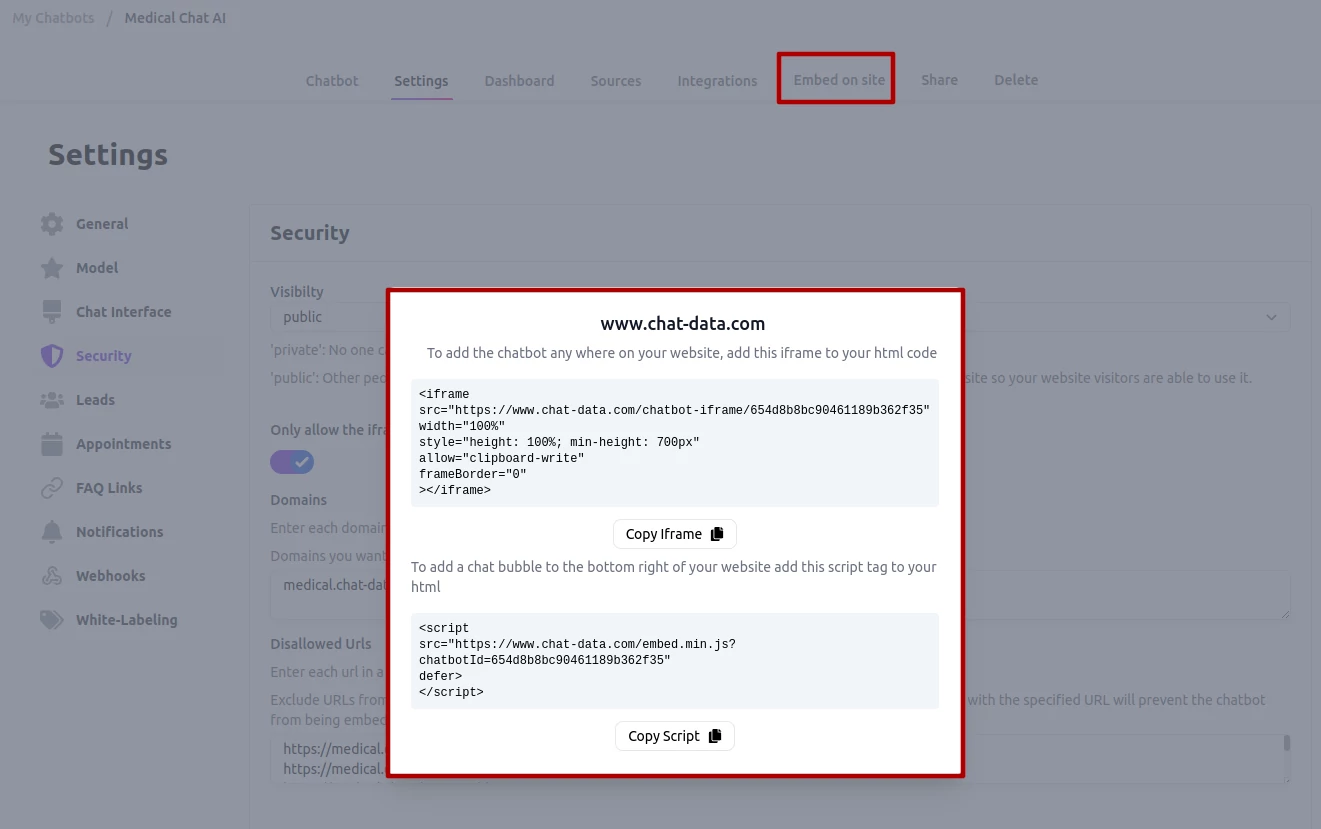
Chatbot Iframe
Utilize the iframe script by copying and pasting the code directly into the HTML of your webpage to embed the chatbot.
Chatbot Widget
Alternatively, use the second script to embed the chatbot as a floating bubble at the bottom of your webpage.