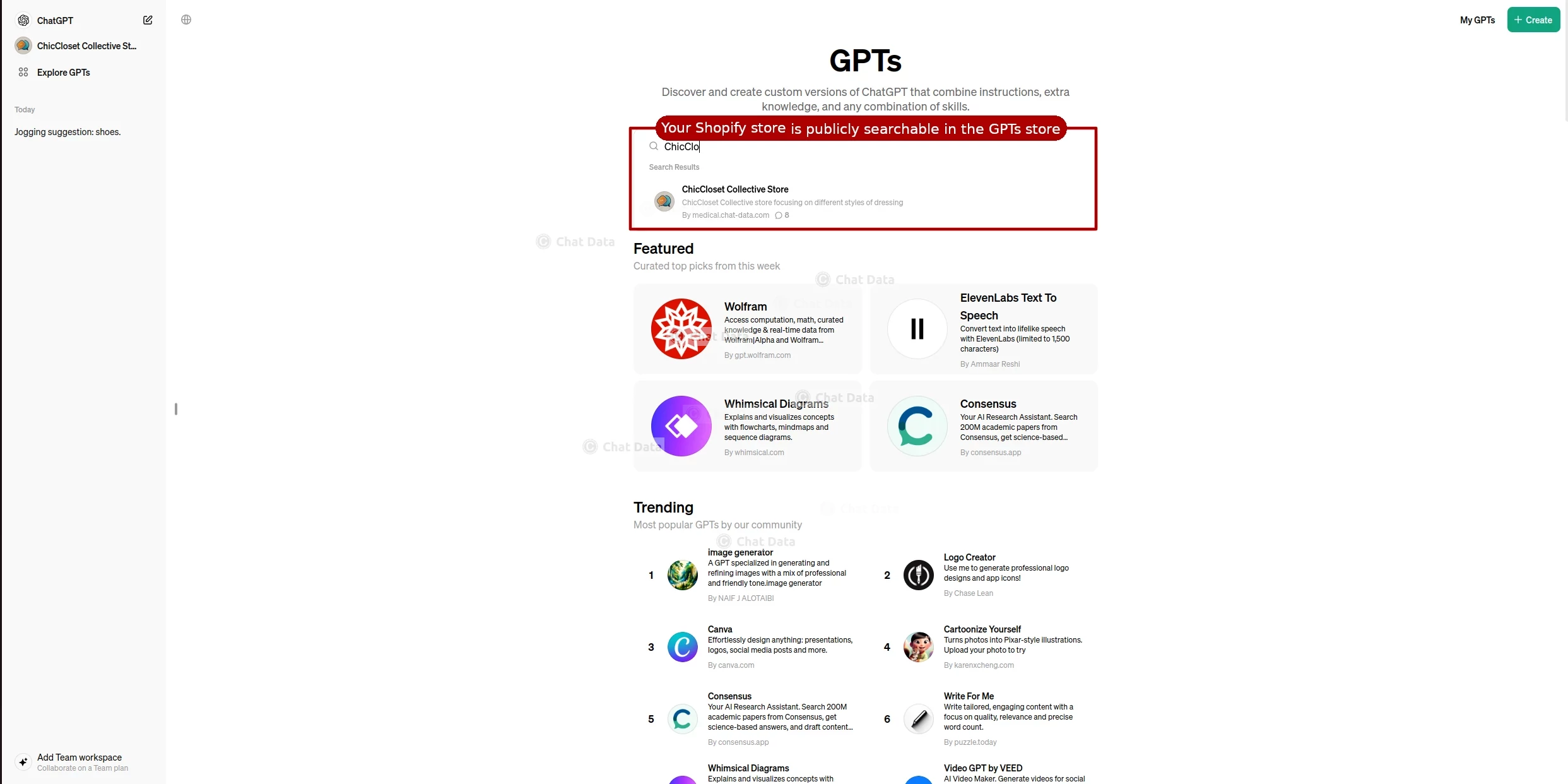Multi-platform Integrations
GPTs Store Integration
Leverage your custom AI chatbot as the backend to supply context via API responses to the GPTs store. This setup allows your chatbot to provide the necessary context for your GPT to accurately respond to queries within the GPTs store. Follow the steps outlined below to implement this feature.
Basic Settings
Begin by copying the settings below to initiate the integration process: 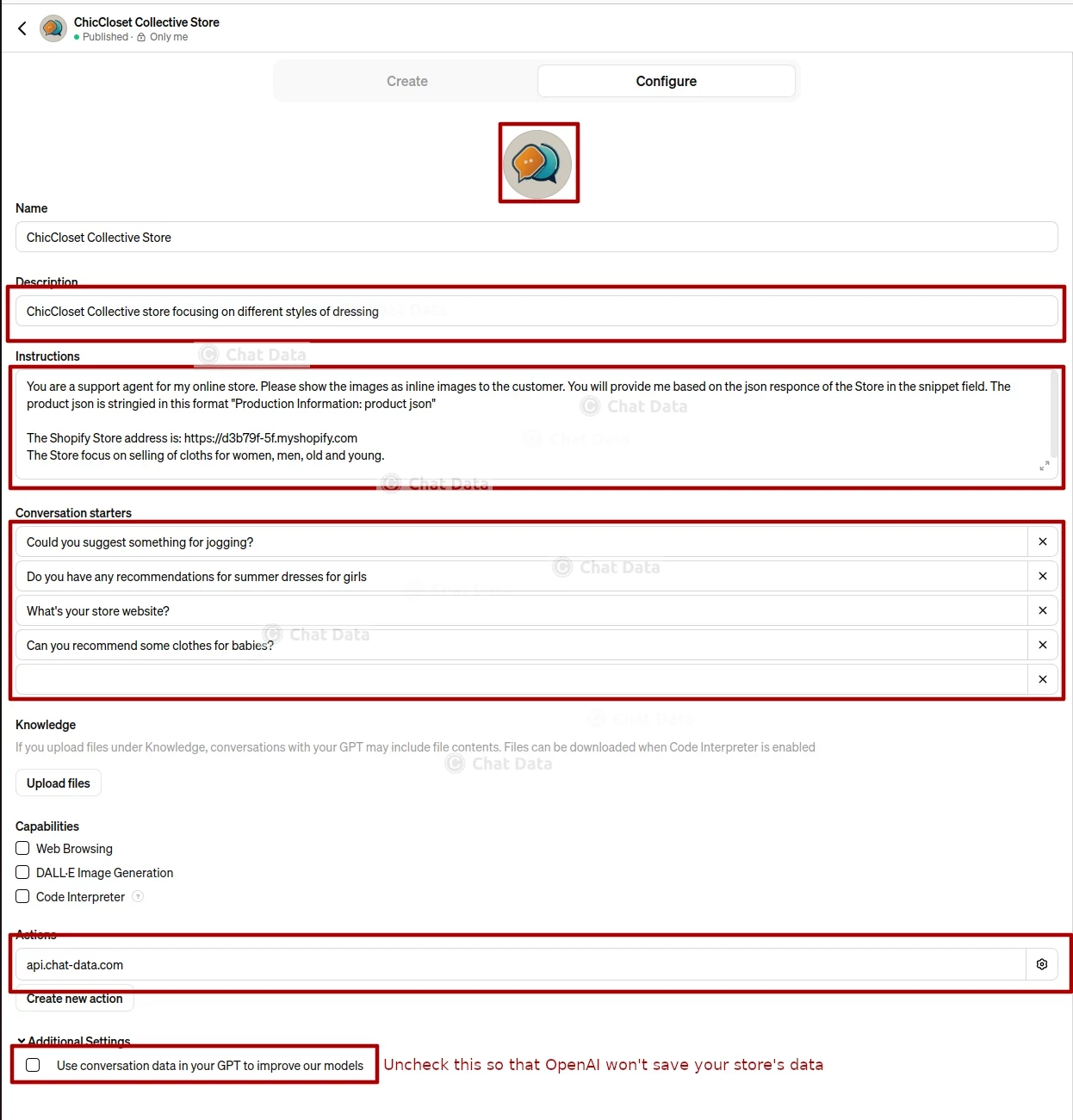
Configure the API Call
Setting Up the Action
Below is the JSON schema to configure your API after clicking the "Actions" button. Use the API endpoint https://api.chat-data.com/api/v2/query-knowledge-base/${chatbotId} to fetch context information from your chatbot. Replace {chatbotId} in the URL with your actual chatbot ID.
{
"openapi": "3.1.0",
"info": {
"title": "Get information from your custom chatbot",
"description": "Retrieve the information of your custom chatbot in json format",
"version": "v1.0.0"
},
"servers": [
{
"url": "https://api.chat-data.com"
}
],
"paths": {
"/api/v2/query-knowledge-base/{chatbotId}": {
"post": {
"description": "Get the information of your customer chatbot in json format",
"operationId": "GetStoreInfo",
"requestBody": {
"required": true,
"content": {
"application/json": {
"schema": {
"type": "object",
"properties": {
"query": {
"type": "string",
"description": "The user query about the chatbot, which could be either customer serivce query or product query.",
}
}
}
}
}
},
"deprecated": false
}
}
},
"components": {
"schemas": {}
}
}
Authenticating the API Call
For authentication, select the API Key as the authorization method and choose the Bearer token option as shown below: 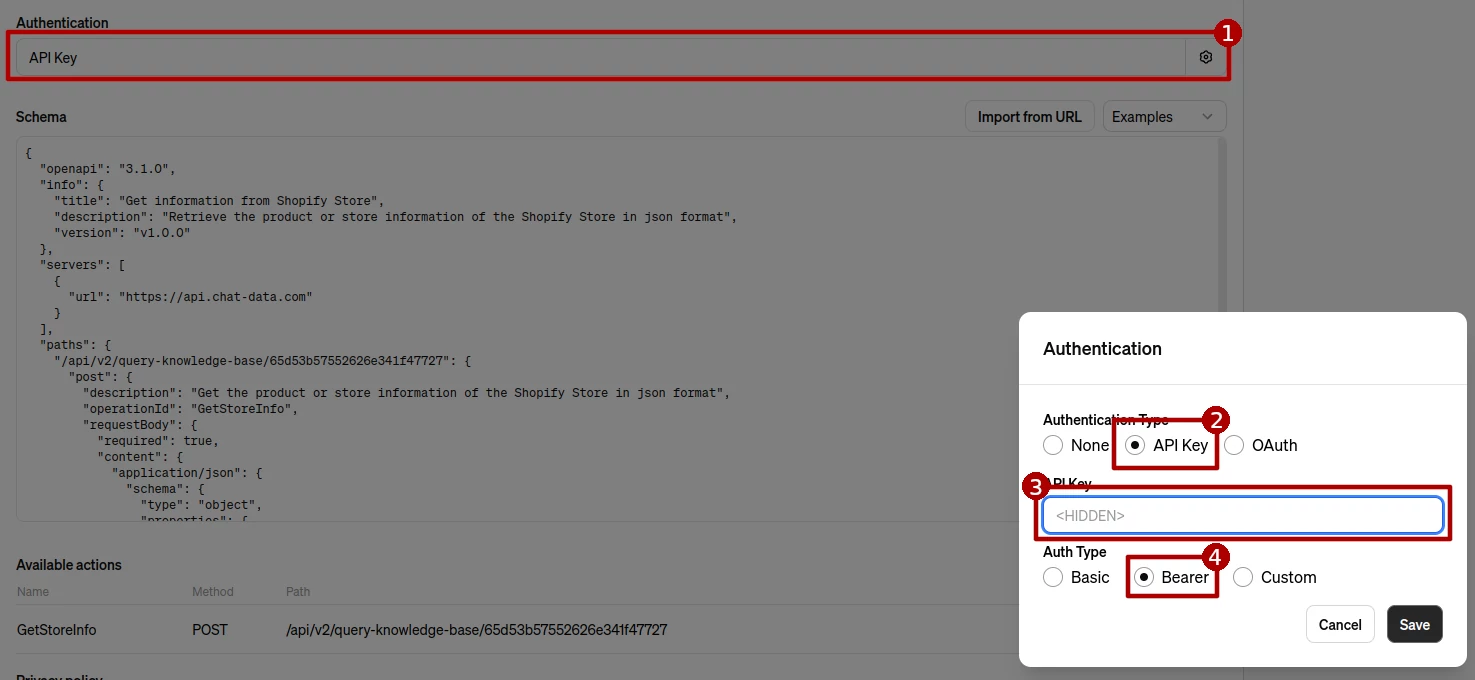
Retrieve your Chat Data API key from the "API Keys" section on your account page. 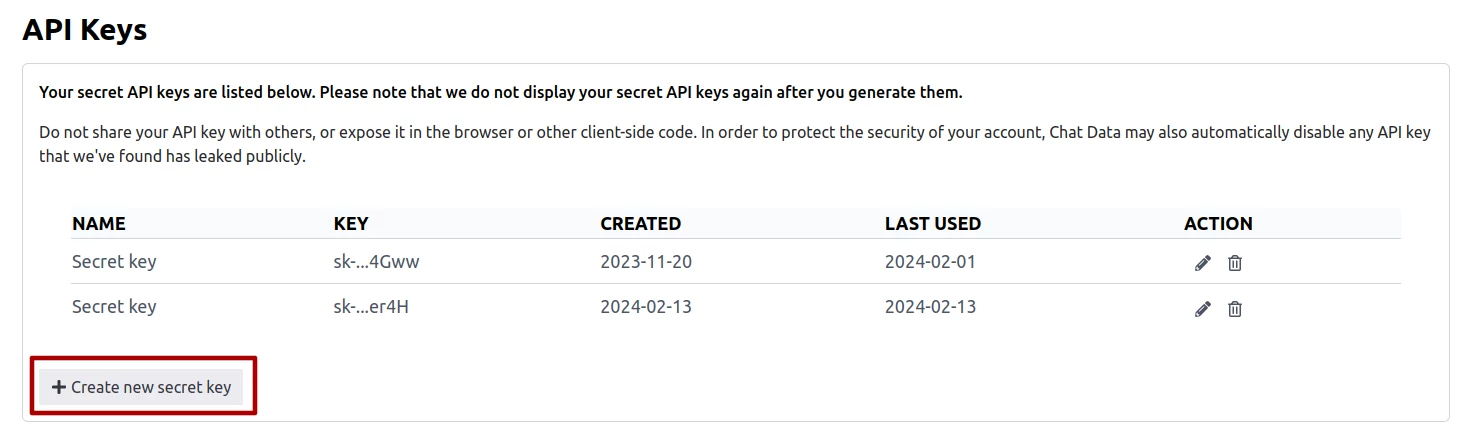
Preparing for Publication
After configuring your settings, opt to publish to "Everyone," then click the "Save and Confirm" button. This action will make your GPTs available in the public GPTs store. It is recommended for an online clothing store to select either the "Lifestyle" or "Other" category. 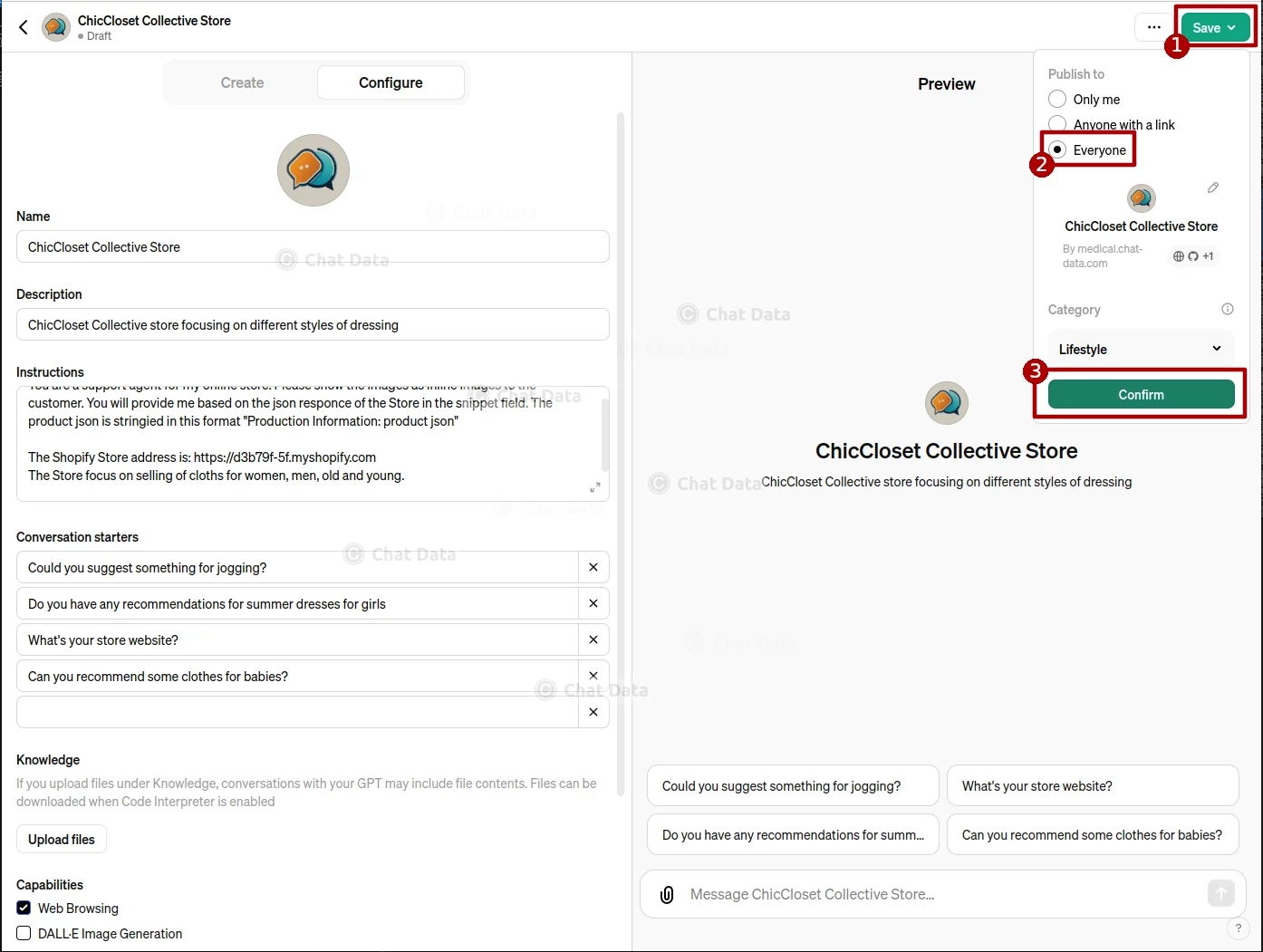
Publishing Your GPT to the Store
Publishing your GPT enhances your brand’s digital presence and expands your potential customer base by making it discoverable to users worldwide through the GPTs platform.