Multi-platform Integrations
Discord Chatbots Integration
Learn how to integrate your chatbot with Discord to respond in your discord channel
Step 1: Create Your Customer AI Chatbot
Follow the Chatbot Creation section to create your chatbot based on your own needs.
Step 2: Find the Discord Integration
Create your Discord App at the the Discord App Dev page.
Make sure that the bot is set up as a
PUBLIC BOTand theServer Members IntentandMessage Content Intentare enabled as shown below.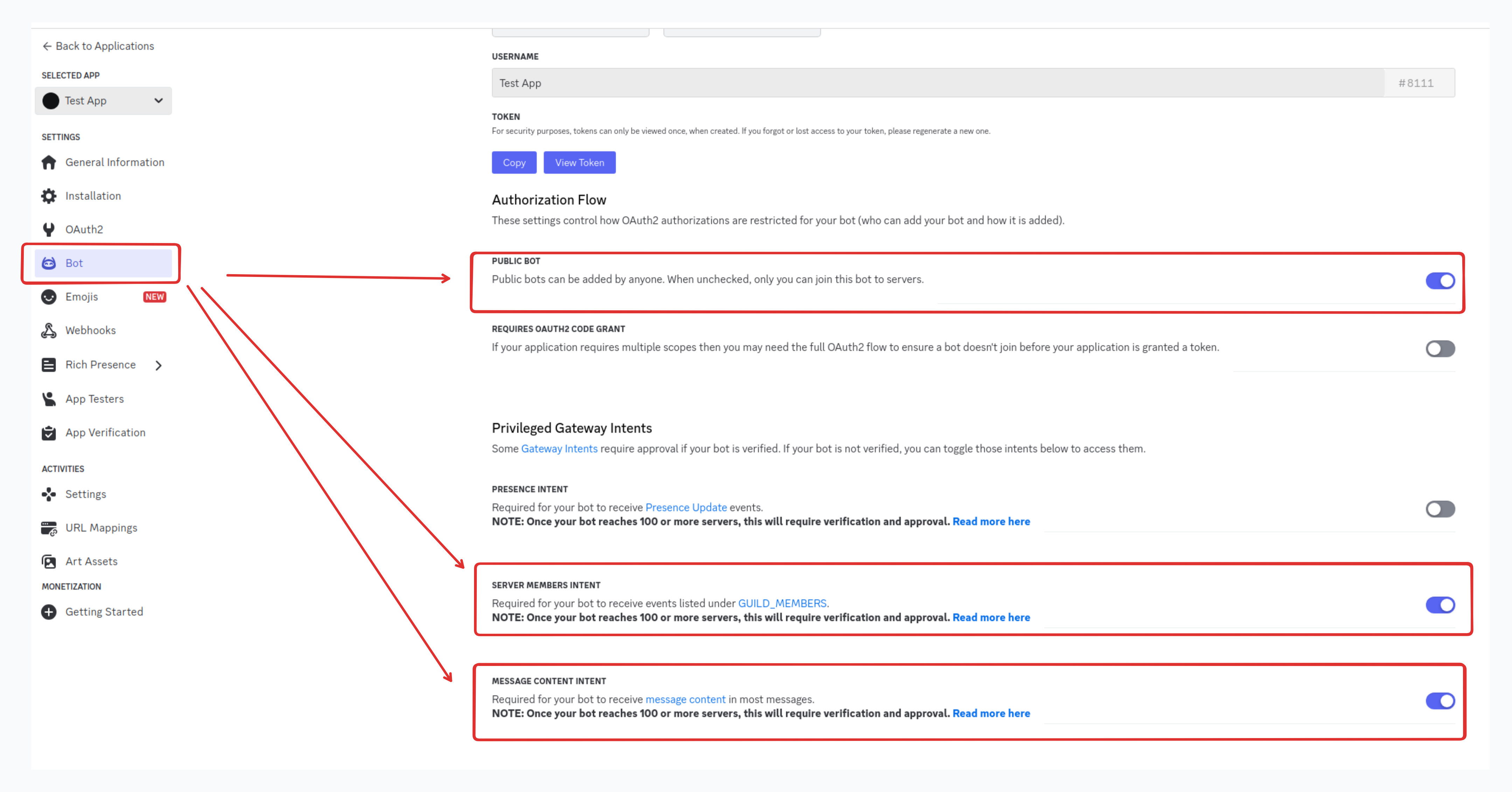
Navigate to the Integrations tab in your chatbot menu. Click the Add to Discord button to initiate the integration process. After entering the client ID and secret token for your Discord bot, click the connect button. Subsequently, a pop-up window will appear for authorization to integrate the chatbot with the selected Discord server. Refer to the video demo for a visual guide.
Step 3: Engage with the Bot
Interact with the chatbot by either tagging (@) it or responding to its previous messages directly. You can also direct message the chatbot by typing /dm to initiate a private message either from the server channel or to the chatbot directly. Refer to the video demo for a visual representation of the process.