Advanced Features
AI Actions
AI Actions transforms your chatbot into an intelligent agent capable of performing actions through API calls. This enables the agent to perform various tasks such as subscription management, shipment tracking, appointment scheduling, and more. The process works in three simple steps:
- Configure your API within Chat Data or choose from available pre-configured actions.
- Create a prompt that instructs the Agent about the appropriate timing and method for action execution.
- The AI Agent handles everything else, performing actions on behalf of your customers to deliver an exceptional experience. These actions can utilize internal APIs for application-specific functions or external APIs for business tools like ticketing systems, CRMs, e-commerce platforms, and various other services.
Setup your AI Actions
The AI Actions feature is available in all our paid plans. Based on your plan, Entry/Standard/Professional users can set up 1/3/5 actions per chatbot respectively. You can go to the https://www.chat-data.com/chatbot/{chatbotId}/settings/actions page to set up your AI Actions.
There are two common fields that you must add for all AI actions:
- Action Name: The name of the action must be in the format of a function name, using either camel case or snake case.
- Description: A clear description of what the action does and under what conditions the chatbot should trigger it.
Important Insight
To ensure reliable action triggering, if you notice the AI chatbot isn't executing actions as expected despite having a clear action description, consider adding the triggering conditions to the chatbot's base prompt. This additional configuration helps minimize unexpected behavior and enhances the accuracy and consistency of action execution.
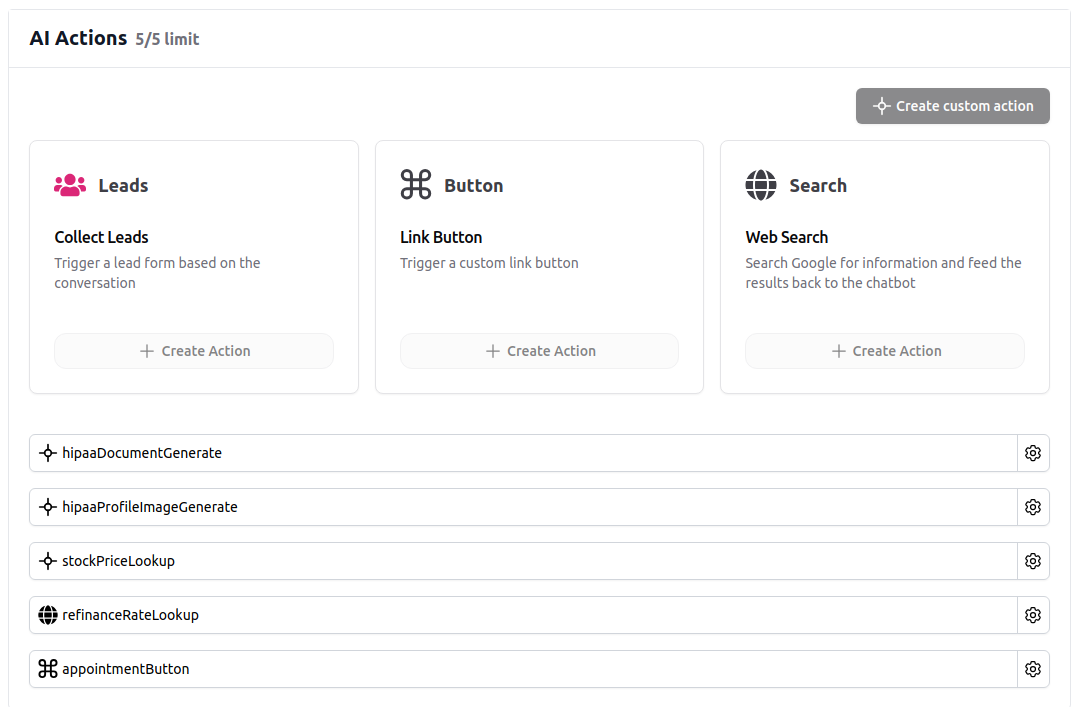
What can AI Actions do?
With AI Actions, your bot goes beyond answering questions—it can now take on sales and support tasks to help you achieve your business goals. Here are some key highlights of what AI Actions can do:
- Trigger the lead form: Dynamically trigger the lead form based on user queries that meet your pre-defined conditions.
- Activate a custom button: Enable your bot to trigger custom link buttons, such as booking appointments or redirecting users to place an order.
- Search the web intelligently: Your chatbot can smartly decide when to perform a web search, generate relevant search queries, and fetch up-to-date information in real time.
- Connect with 834+ external apps via MCP: Integrate Model Context Protocol servers to extend your chatbot with tools from Gmail, Notion, Slack, GitHub, and hundreds more platforms.
- Leverage the AI Actions API: While we provide a variety of default actions, the AI Actions API allows you to integrate your own custom actions. Connect your bot to any API that powers your business, enabling it to access real-time data and execute highly specific, tailored tasks.
- Send image/PDF documents: If your API response includes an image or file buffer, our AI chatbot can display the file or image directly in the conversation. This works across all platforms, including Widget, iframe, WhatsApp, Instagram, Messenger, Discord, and Slack.
Lead Form Action & Custom Button Action
You just need to fill in the description of when to trigger the action. When the conversation meets the prompt conditions set by you, the lead form or the custom button link will automatically be triggered on the chatbot widget or iframe. These two actions are only available in the Widget and iframe because they control the UI of the Chat Data website integration.
Lead Form Action Setting
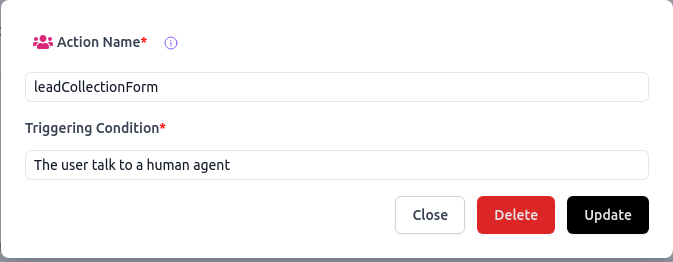
Custom Button Action Setting
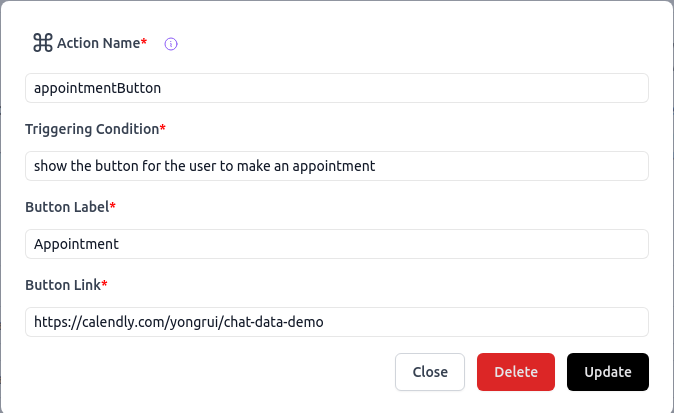
Web Search Action
The Web search action will generate a search query based on the intent of the whole conversation history. Then the chatbot will search Google and get the top 10 results. For each result, the chatbot will read the content on the websites of the top 10 pages and use this content as context information to substitute your training data to answer the question. The chatbot can provide the website sources of the searched pages as references if you have enabled the Show sources option in the Chatbot Interface setting. There are some additional settings you can configure for the Web Search Action:
Include images: This allows the chatbot to provide images as replies to the users elaborating the answer provided.
Included domains: This option allows you to add specific domains that the chatbot can use to search the answer. If you didn't add any domains, the chatbot will search over the whole web.

For example, in the picture below, the user wants to know the latest refinance rate in California. The chatbot will search Google, look for the refinance rate in the top result pages, and summarize the answer.
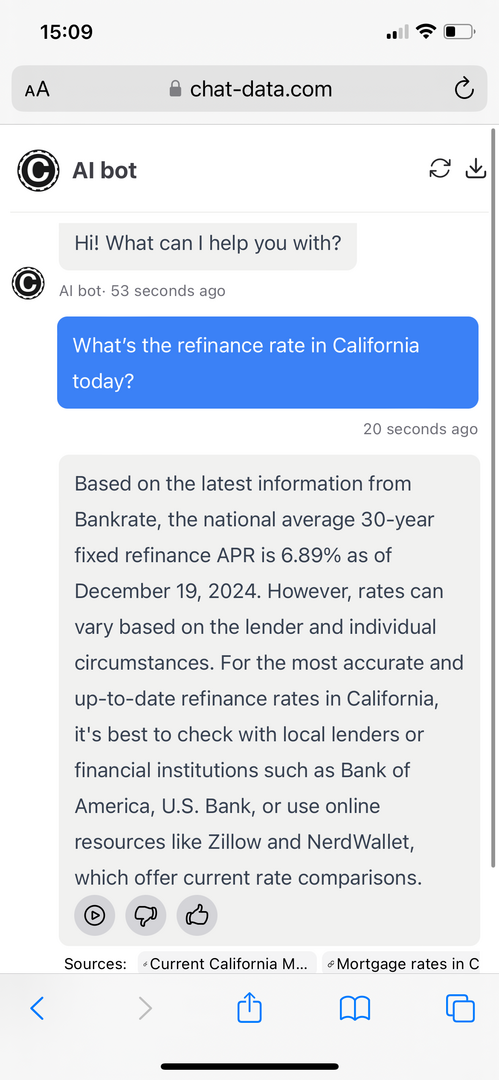
PDF Generation Action
With the PDF Generation Action, you create a PDF template which takes in an array of variables and the AI chatbot will generate the actual values for the variables and then fill the variables to replace the placeholders in the PDF template to generate the actual PDF file and send the PDF file directly to the user in the conversation.
How It Works
- Design Your Template – Use our rich text editor or modify existing templates.
- Define Variables – Set fields with descriptions for AI to fill dynamically.
- Preview & Generate – Click "Generate PDF" to instantly create a formatted document.template to generate the actual PDF file and send the PDF file.
- Seamless AI Execution – The chatbot gathers user details and automatically generates a personalized PDF in real time.
Use Case
You can use this feature to generate the PDF receipt, shipping confirmation, rental agreement, and more. We provided a list of templates for you to choose from.
Appointment Action
The Appointment Action enables your AI chatbot to automatically trigger appointment booking interfaces based on specific conditions defined in your base prompt. This powerful integration streamlines the scheduling process by allowing your chatbot to intelligently offer appointment booking options when appropriate.
Supported Platforms
The appointment action currently integrates with:
- Calendly: Full integration with booking modal
- Cal.com: Complete scheduling interface
This feature is currently available in web-based AI agents only (Widget and iframe integrations).
How It Works
- Setup: Create and configure the appointment action in your AI actions settings
- Integration: Connect it to your preferred scheduling platform (Calendly or Cal.com)
- Configuration: Define specific triggering conditions in your base prompt to control when and how the appointment UI appears
Base Prompt Configuration
You can precisely control when the appointment UI should be triggered by specifying conditions in your base prompt, such as:
- When specific topics are discussed
- At particular points in the conversation flow
- Under certain business conditions
- Based on user request patterns
Current Capabilities
- Web-based AI agent implementation
- Full-screen booking modal
- Direct integration with scheduling platforms
- Custom triggering conditions through base prompt
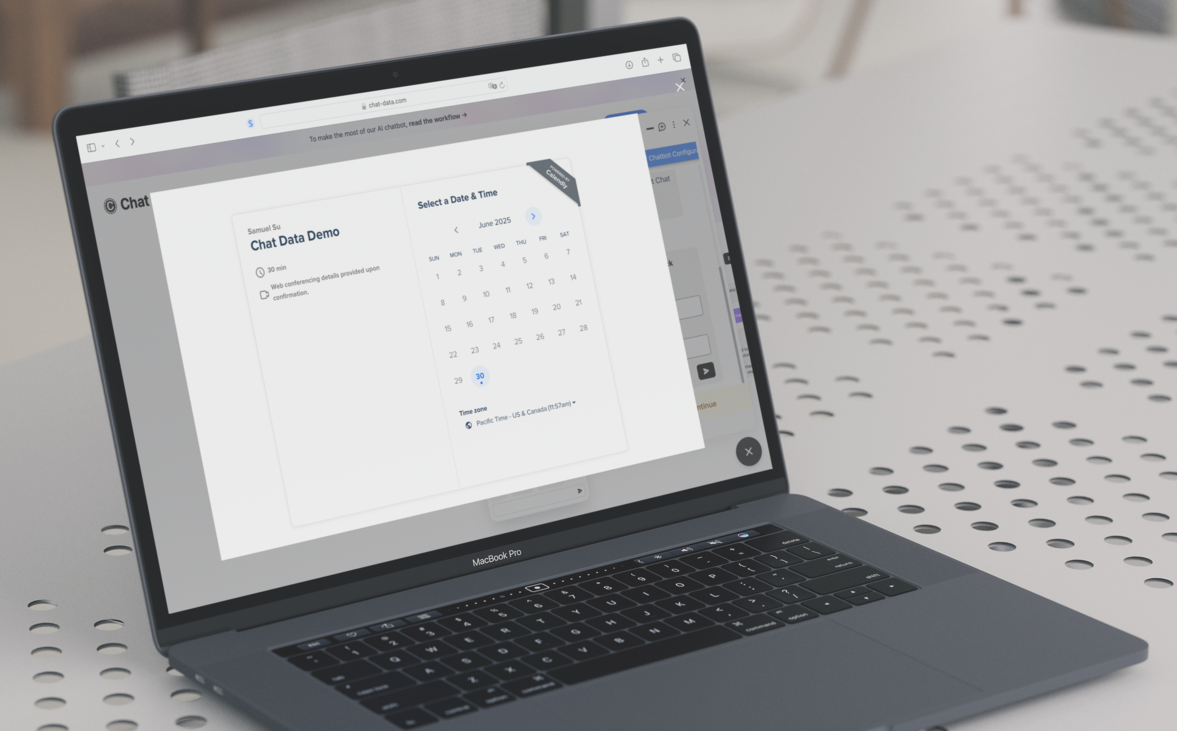
MCP Integration
Model Context Protocol (MCP) integration allows your chatbot to access 834 built-in applications with over 5,000 tools. This powerful feature enables your chatbot to automatically interact with external platforms and services during conversations.
With MCP integration, your chatbot can:
- Send and manage emails through Gmail
- Schedule meetings via Google Calendar
- Create and update documents in Notion
- Post messages to Slack channels
- Manage GitHub issues and pull requests
- Access hundreds of other productivity and communication tools
MCP actions work seamlessly with your chatbot's AI capabilities, allowing it to intelligently decide when to use specific tools based on the conversation context. Each MCP tool you enable counts as one AI action toward your quota.
Key Features:
- 834 Built-in Apps: Choose from a vast library of pre-configured MCP applications
- Custom MCP Servers: Add your own remote MCP servers for specialized integrations
- Secure Authentication: OAuth-based authentication ensures your credentials remain safe
- Granular Control: Select specific tools from each MCP server to optimize your quota usage
For detailed setup instructions, configuration options, and use cases, visit our comprehensive MCP Integration documentation.
AI Actions API
With the custom API action, you can create any API request to let the chatbot call your API with generated parameters or preset parameters. We support path parameters, query parameters, and body parameters with string, number, boolean, array, and object types. You have to validate the API action by submitting a real API request with example parameters first before saving it. The parameters can be static or non-static. If the parameter is static, we will use the example value given by you in the real API call. If the parameter is non-static, the chatbot will generate the parameter value dynamically based on the conversation history. It's suggested that you put the authentication token as a static parameter.
For example, below we want the chatbot to call https://finance.yahoo.com/quote/{symbol}/ to get the latest stock price of the given stock symbol. We set the symbol as the path parameter and the chatbot will generate the symbol based on the conversation history.
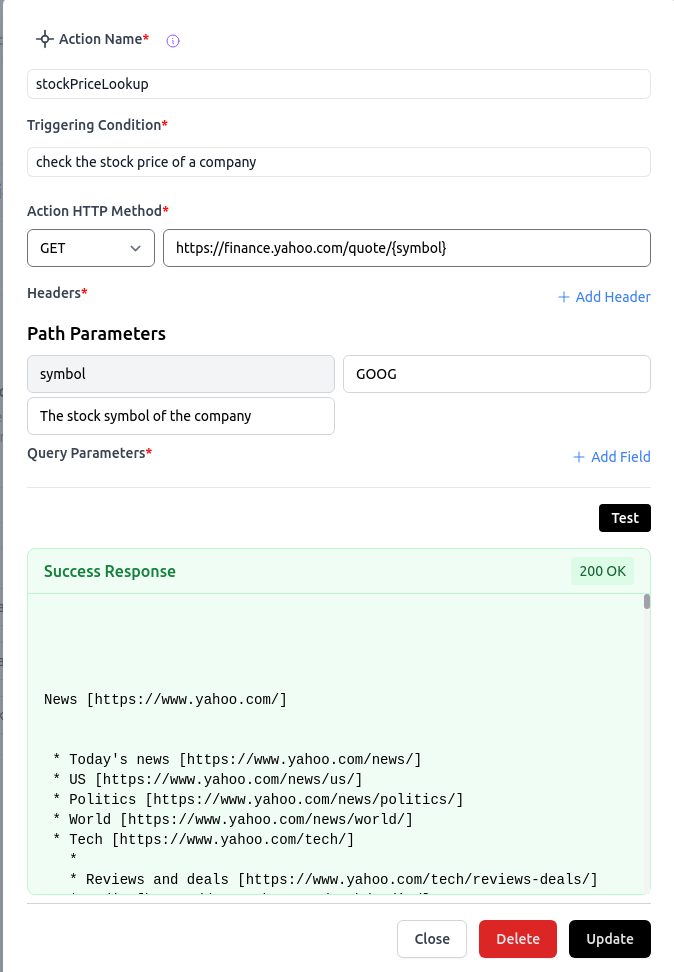
For example, in the picture below, the user wants to know Microsoft's stock price today, and the chatbot can smartly generate the symbol MSFT and call the API to get the stock price.
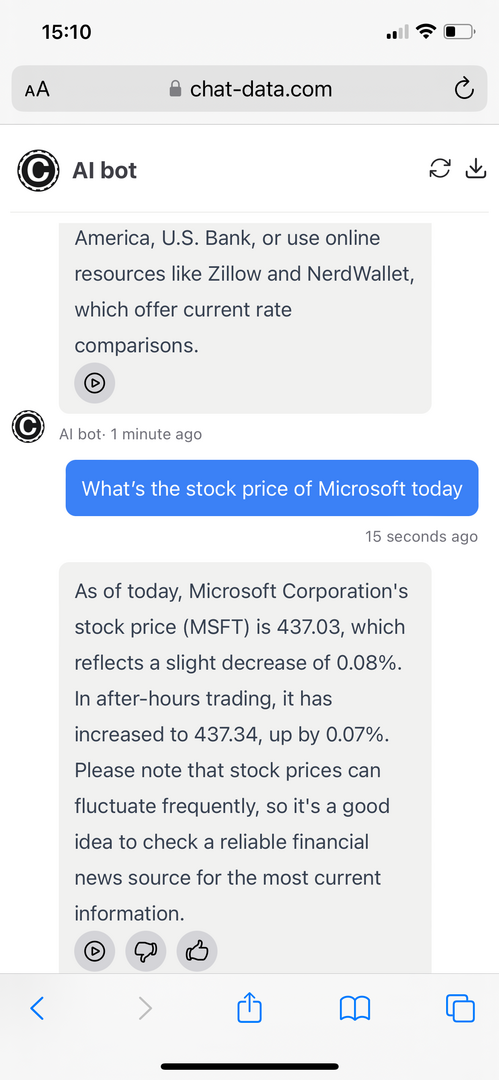
Files and images with API response
If your API response is a file or image buffer, the chatbot will display the file or image directly in the conversation. For example, you can use the 'application/pdf' content type to display a PDF file and the 'image/png' content type to display an image. The HIPAA document and the Chat Data Logo(https://www.chat-data.com/images/logo.png) have the example response type that your own API response should follow.
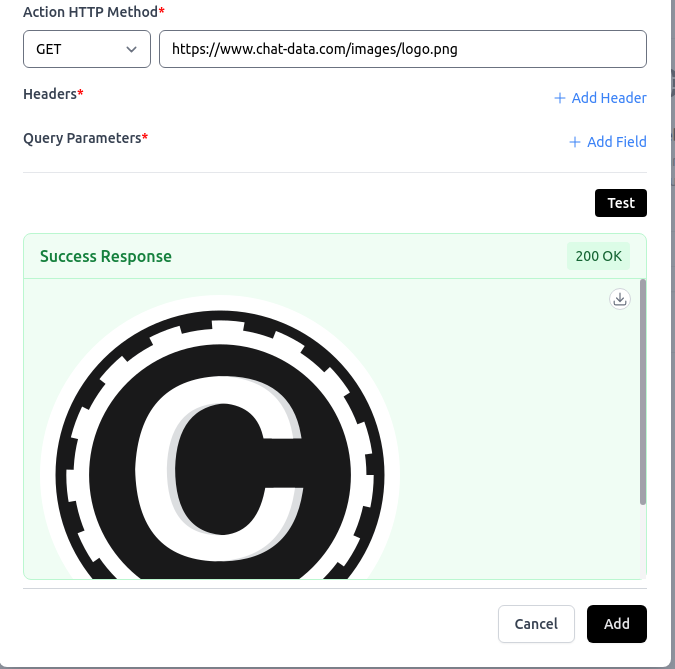
This works across all platforms, including Widget, iframe, WhatsApp, Instagram, Messenger, Discord, and Slack.
Website
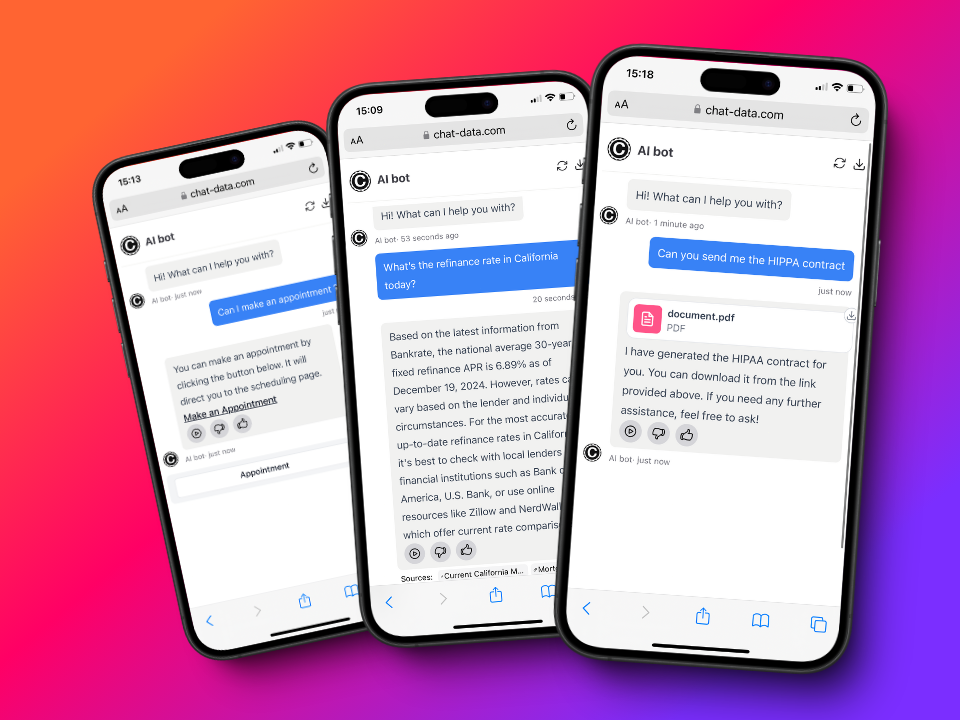

Instagram & Messenger
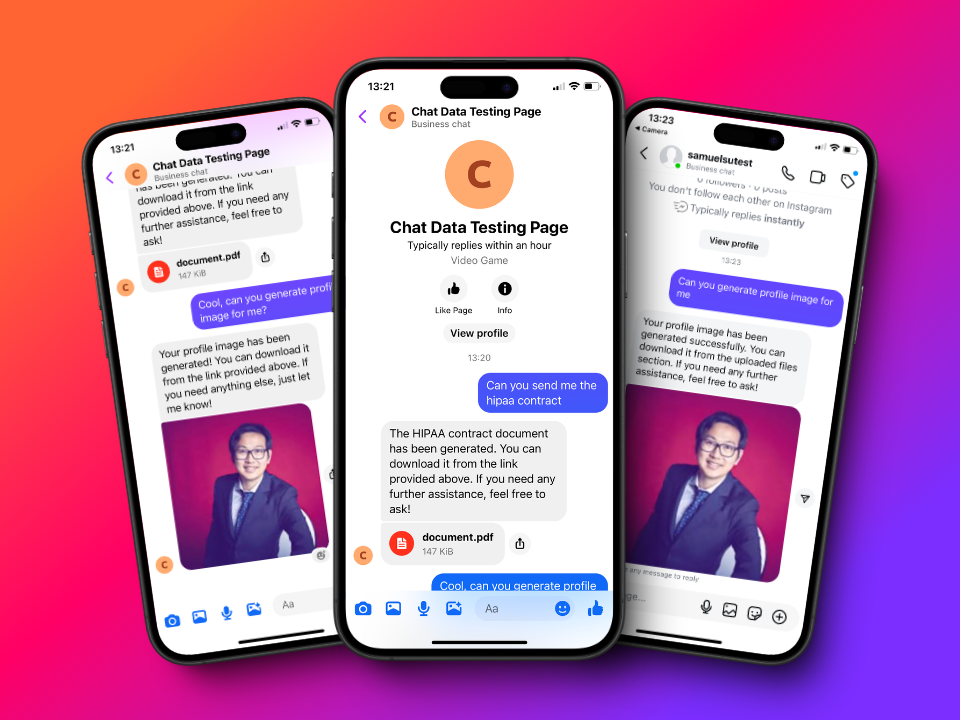
Discord
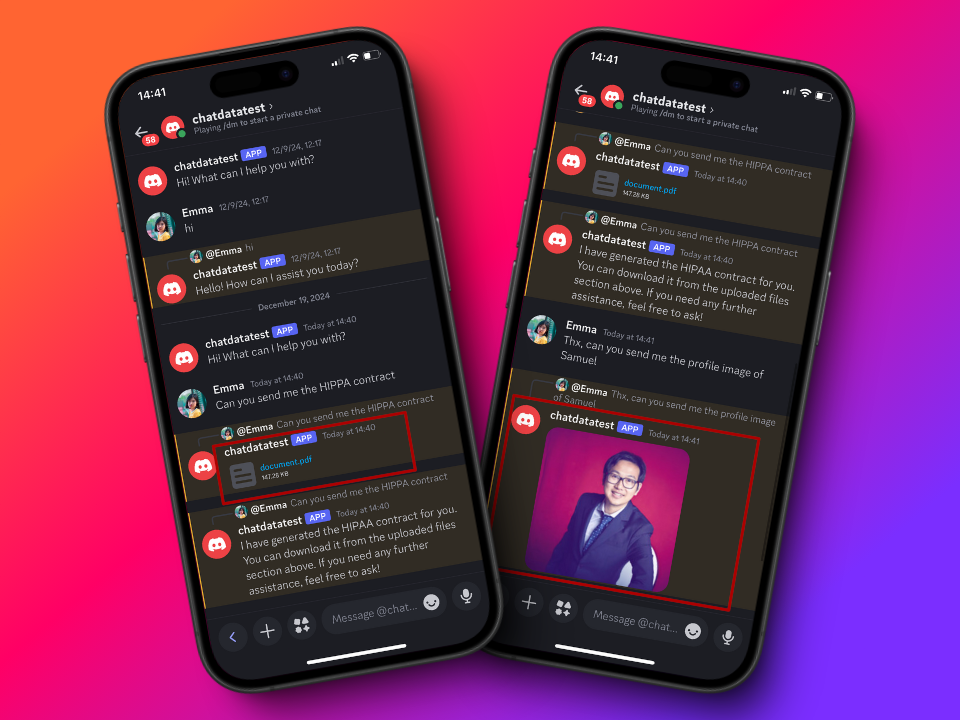
Slack
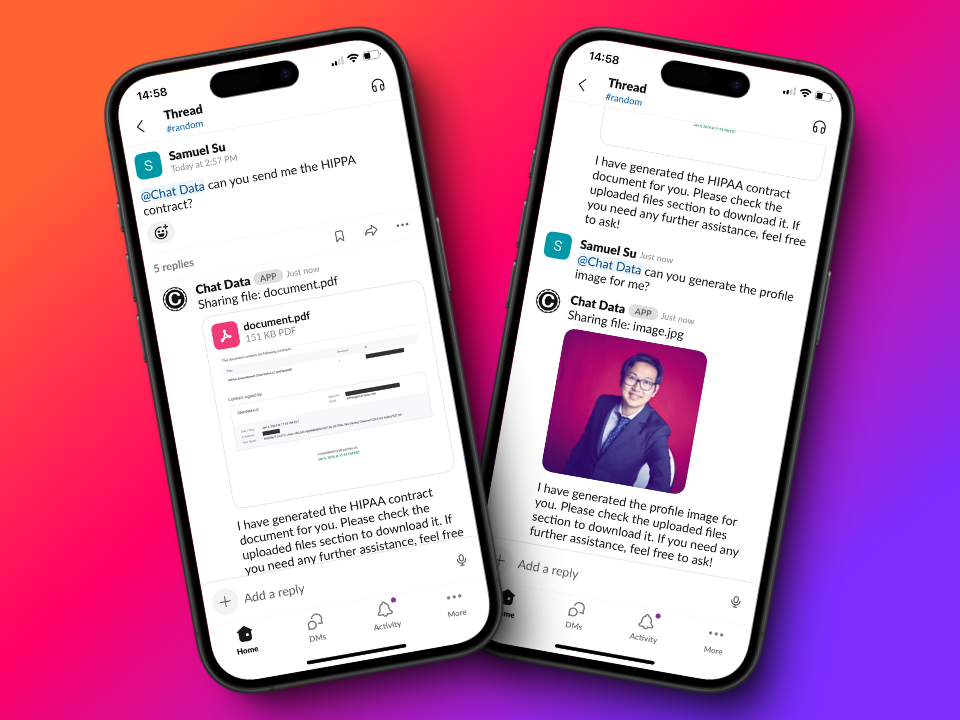
You can see that our AI chatbot can not only generate responses based on the API call but can also display the files/images content directly on all platforms.