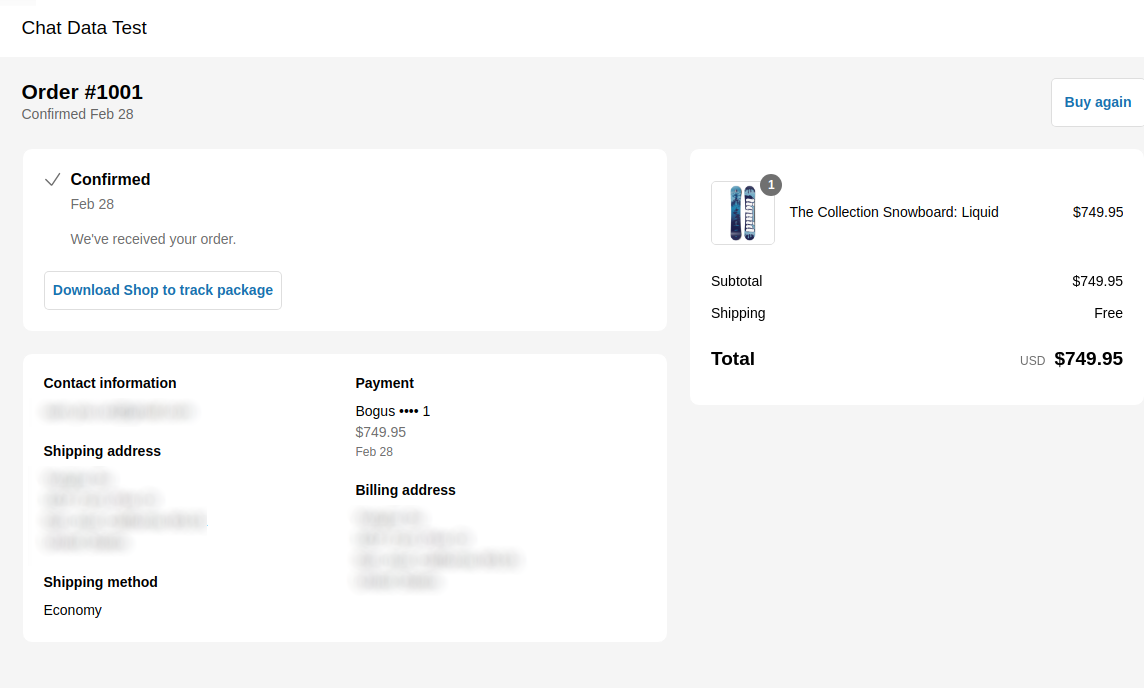Advanced Use Cases
Implement Order Tracking in Your E-commerce Chatbot
Learn how to leverage our AI Actions feature to implement an order tracking system for your online store.
![]()
Step 1: Create a Custom Action
Create a custom action using the AI Actions API. Give it a descriptive name such as order_tracking_tool.
Step 2: Define the Tool Description
Set the description to A tool to track the order status for the action.
![]()
Step 3: Configure the API Endpoint
Configure the API endpoint that your chatbot will use to retrieve order status information. Below are implementation examples for both Shopify and WooCommerce platforms.
Shopify Order Tracking
Configure Access Token
First, set up the appropriate permissions by following the Shopify Products Training Guide. For order tracking, you'll only need the read_orders permission.
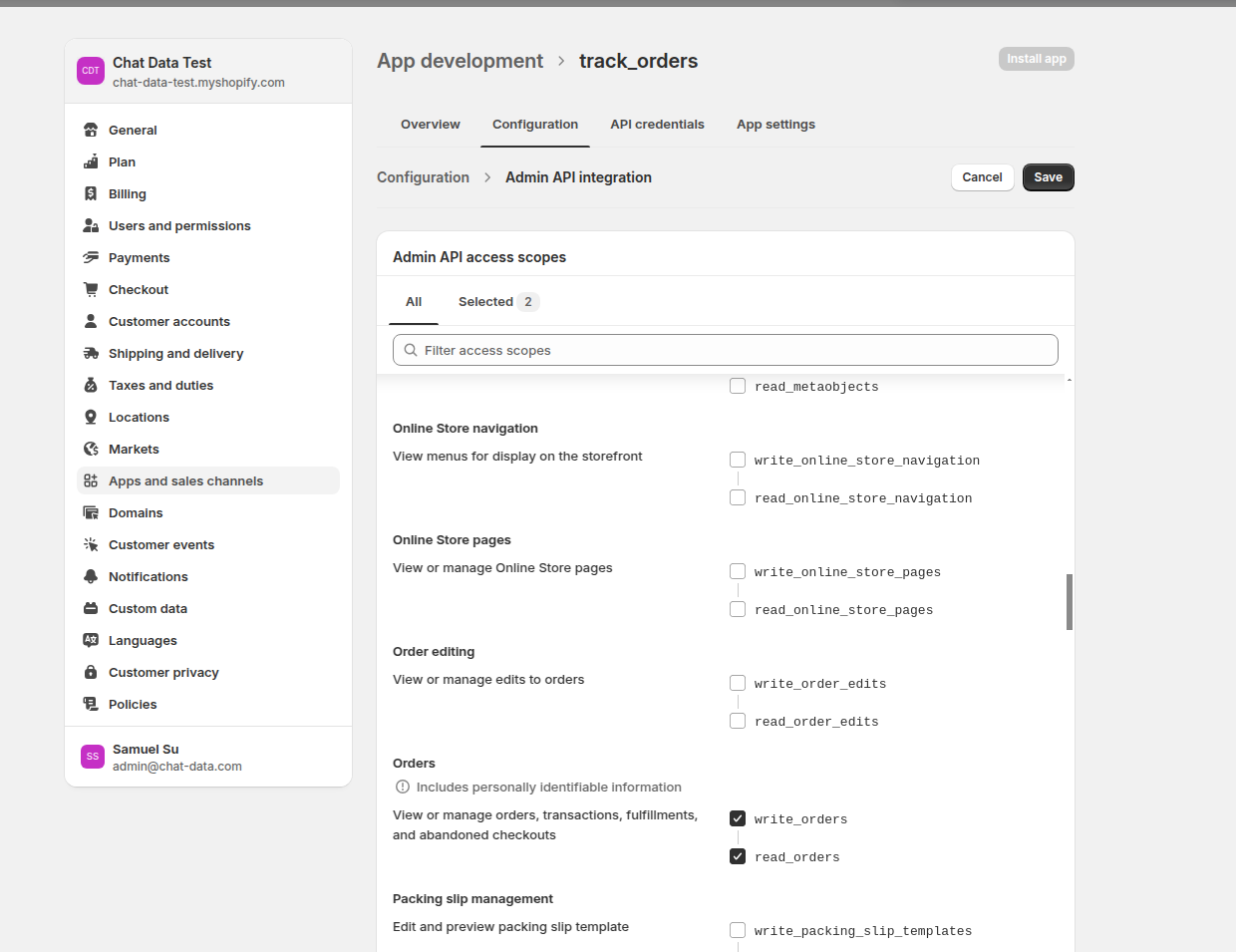
Implement Order Status Retrieval
Select the Order Tracking action and Shopify platform. Input the Shopify domain and the access token
![]()
Once you've confirmed a successful response, save your AI Action configuration.
WooCommerce Order Tracking
For WooCommerce integration, follow the WooCommerce Products Training Guide to set up authentication. You'll only need the read permission.
![]()
Implement Order Status Retrieval
Select the Order Tracking action and WooCommerce platform. Input the WooCommerce Store Domain, Consumer Key and the Consumer Secret. Input the Order ID Pattern if your order id follows some pattern. Finally, enter a testing order to fetch the status to pass the validation flow.
![]()
Prestashop Order Tracking
For Prestashop integration, follow the Prestashop Products Training Guide to get the webservice api key with the following "GET" permissions (read-only access):
- addresses
- carriers
- currencies
- customers
- order_carriers
- order_cart_rules
- order_details
- order_histories
- order_invoices
- order_payments
- order_slip
- order_states
- orders
![]()
Implement Order Status Retrieval
Select the Order Tracking action and Prestashop platform. Input the Prestashop Webservice Main Entry Point (should be ending with /api) and the Webservice Key. Input the Order ID Pattern if your order id follows some pattern. Finally, enter a testing order to fetch the status to pass the validation flow.
![]()
Magento Order Tracking
For Magento integration, you'll need to create an Integration in your Magento admin panel and obtain an Access Token with the following GET permission (read-only access) for order tracking:
Sales:
- Operations → Orders → Actions → View - Read order information
![]()
Implement Order Status Retrieval
Select the Order Tracking action and Magento platform. Input the Magento REST API Entry Point (must end with /rest) and the Access Token you obtained from the integration. Input the Order ID Pattern if your order ID follows some pattern. Finally, enter a testing order to fetch the status to pass the validation flow.
Customize the Base Prompt
To ensure proper interaction flow, update your chatbot's base prompt. Add instructions similar to:
If the user inquires about order status, request their order number before using the
order_tracking_toolto retrieve the status.
Test Your Implementation
Below is an example using a Shopify order number (WooCommerce testing follows the same process, though order number formats may differ):
![]()
The chatbot demonstrates the complete workflow: triggering the order_tracking_tool, collecting the order ID, and presenting the current order status. Users can also access a detailed order tracking page: