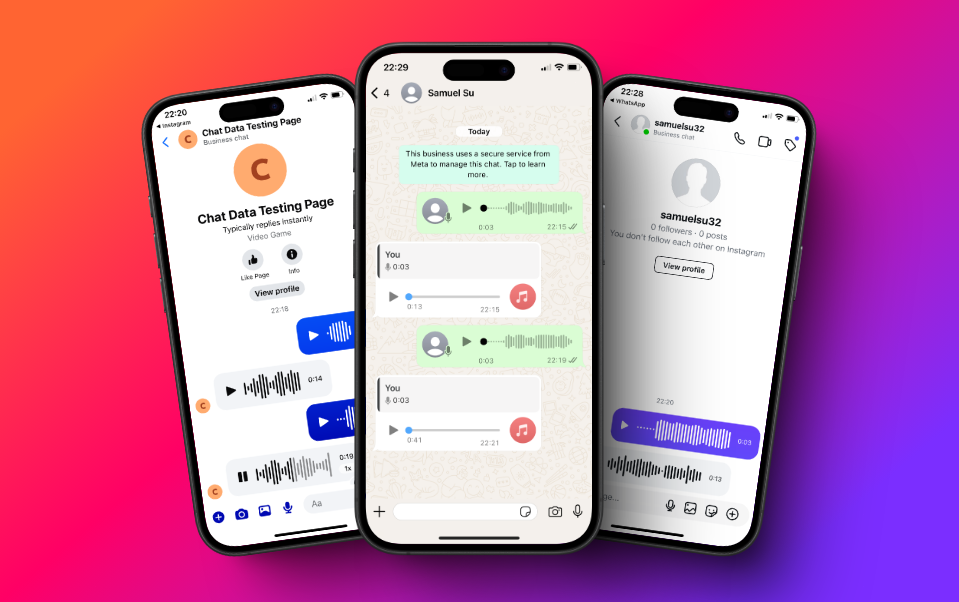Advanced Features
Customize Voices
Often, you may want your chatbot to respond with a customized voice, such as your own voice, in WhatsApp, Messenger, or Instagram responses to mimic the voice of a real person. This guide will help you Customize Voices.
Set up your customized voice
- Register an account with ElevenLabs, a voice generation platform.
- Go to the Voice Creation page and click on the Add a new voice button. Follow the steps to create a customized voice according to the instructions in the modal.
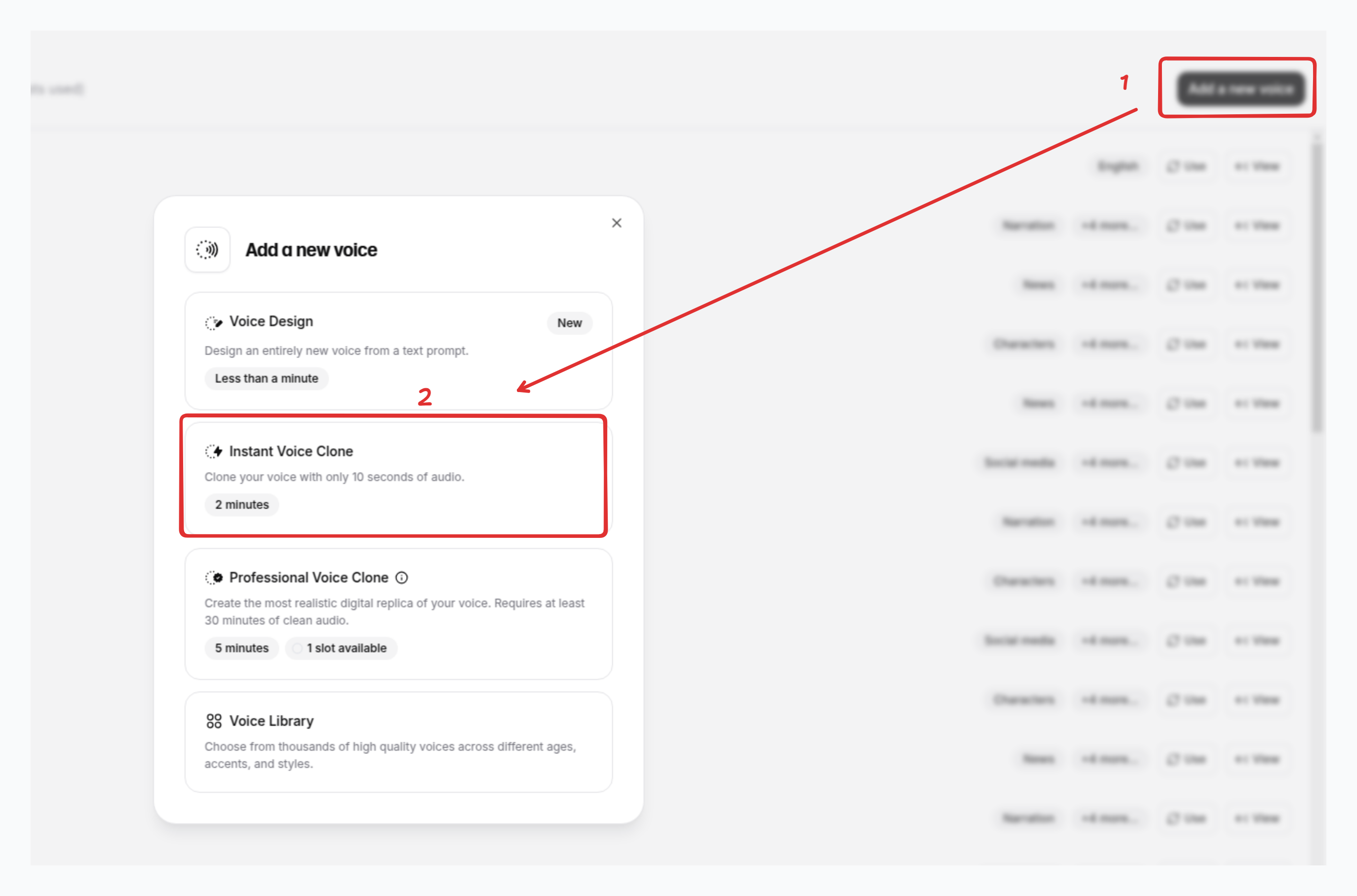
- Go to the API Keys page and generate your own ElevenLabs API key.
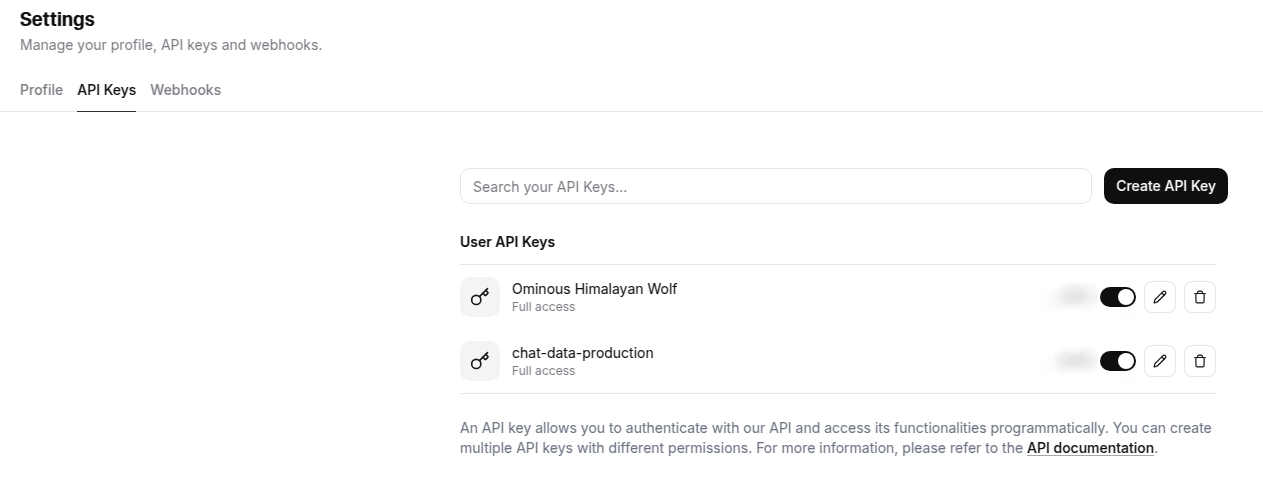
- Go back to Chat Data. In your chatbot Settings page, go to Settings > Customize Voice tab and choose ElevenLabs as the provider.
- Paste the API key from step 3 into the API Key field.
- We will provide you with a list of voices and models to choose from.
- Pick the customized voice you created in step 2 and click the Save button.
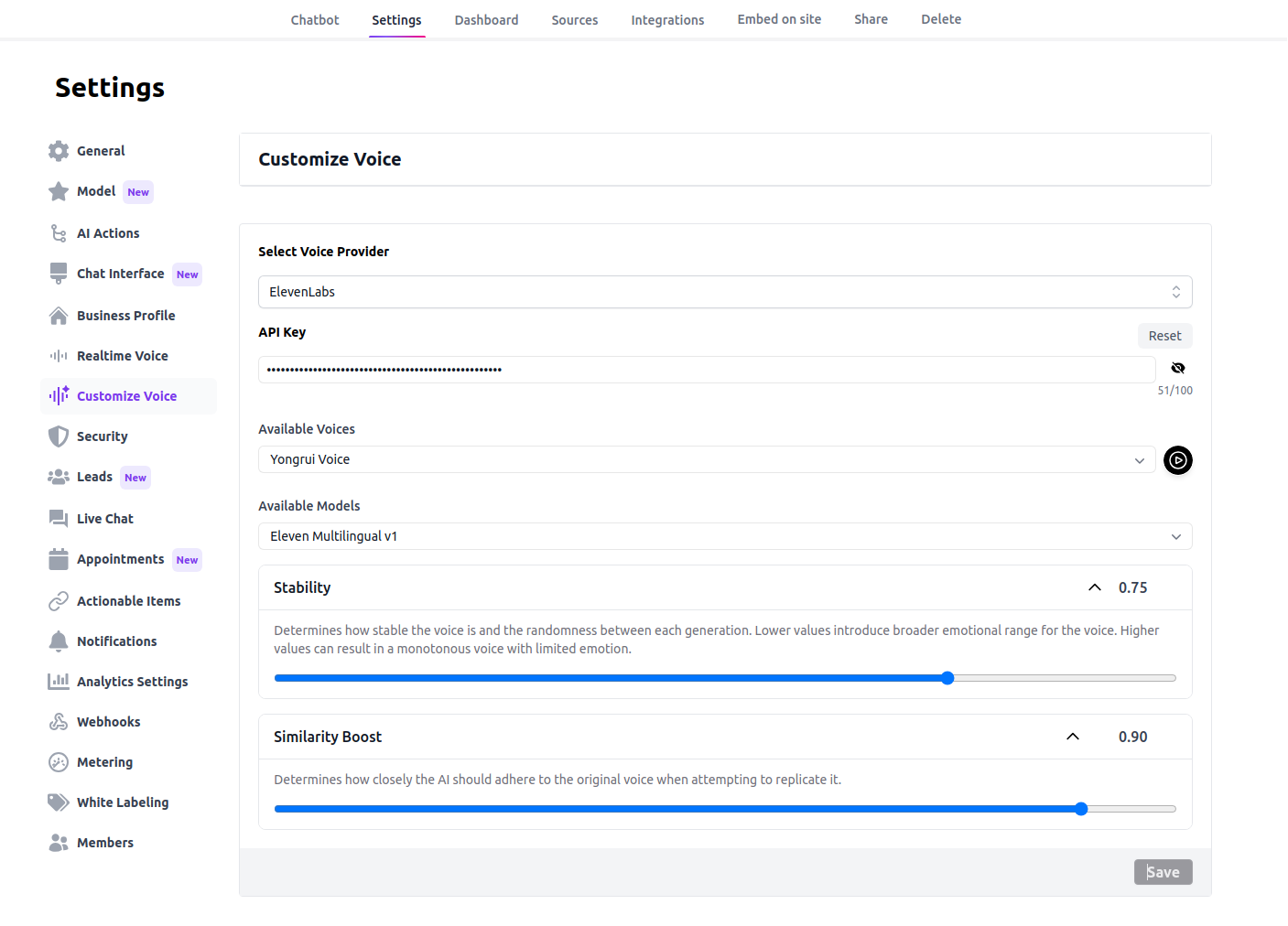
Adding Other Voice Providers
Currently, we only support ElevenLabs as the main customized voice provider and Microsoft Azure as the standard voice provider. If you prefer other voice providers, please let us know. We can add them as new providers.
Enable Customized Voice For Website Chatbot Widget
By default, the embeddable website chatbot widget uses the standard voice provided by Microsoft Azure if you have enabled audio, which is a feature available to all Entry or above users.
You can toggle the use customized voice option to use the customized voice you set up above instead of using the standard voice provided by Microsoft Azure.
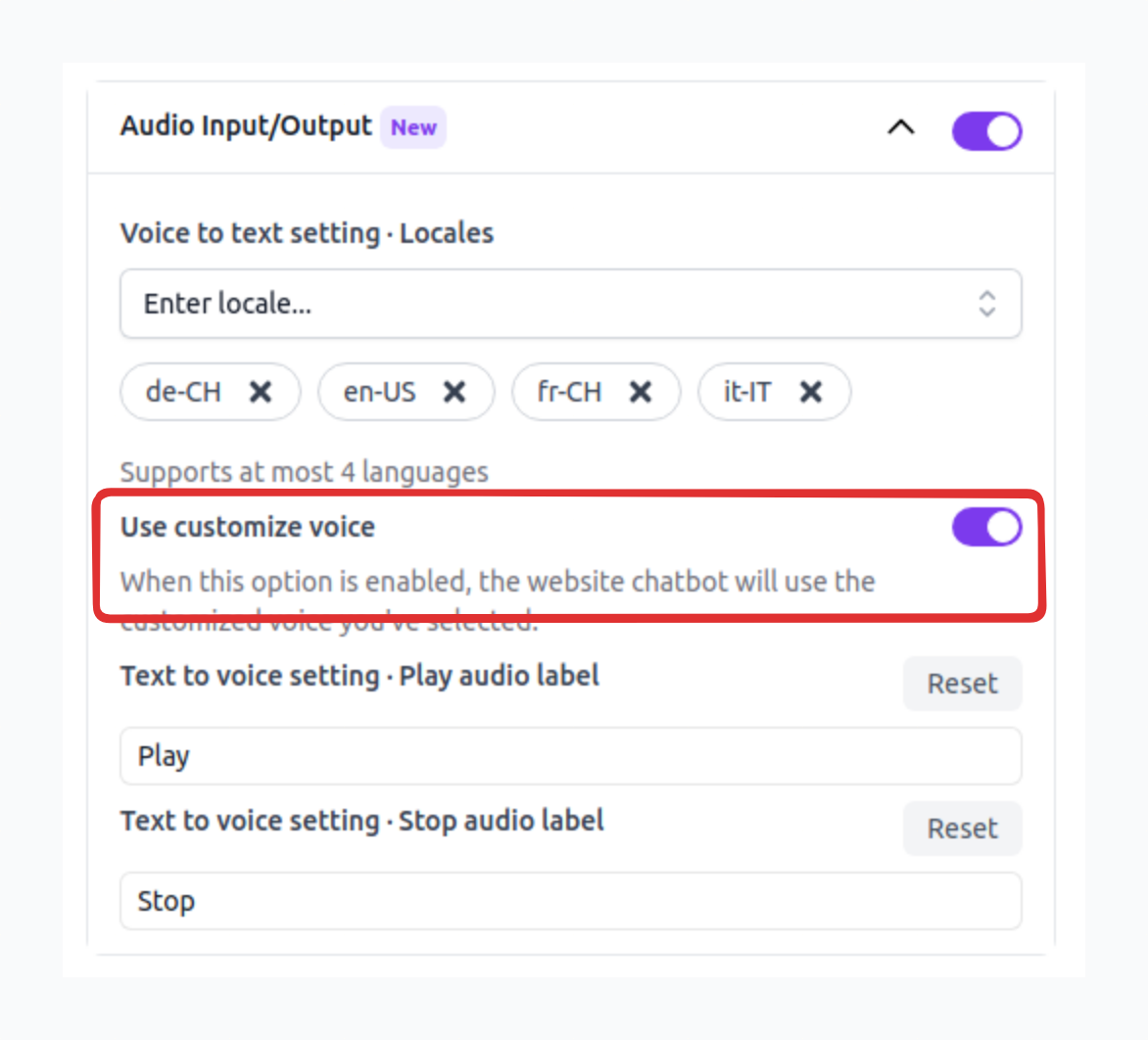
After turning it on, when you click the play button under the text message of an embedded website chatbot widget, the chatbot will use your customized voice to transcribe the text into audio to play.
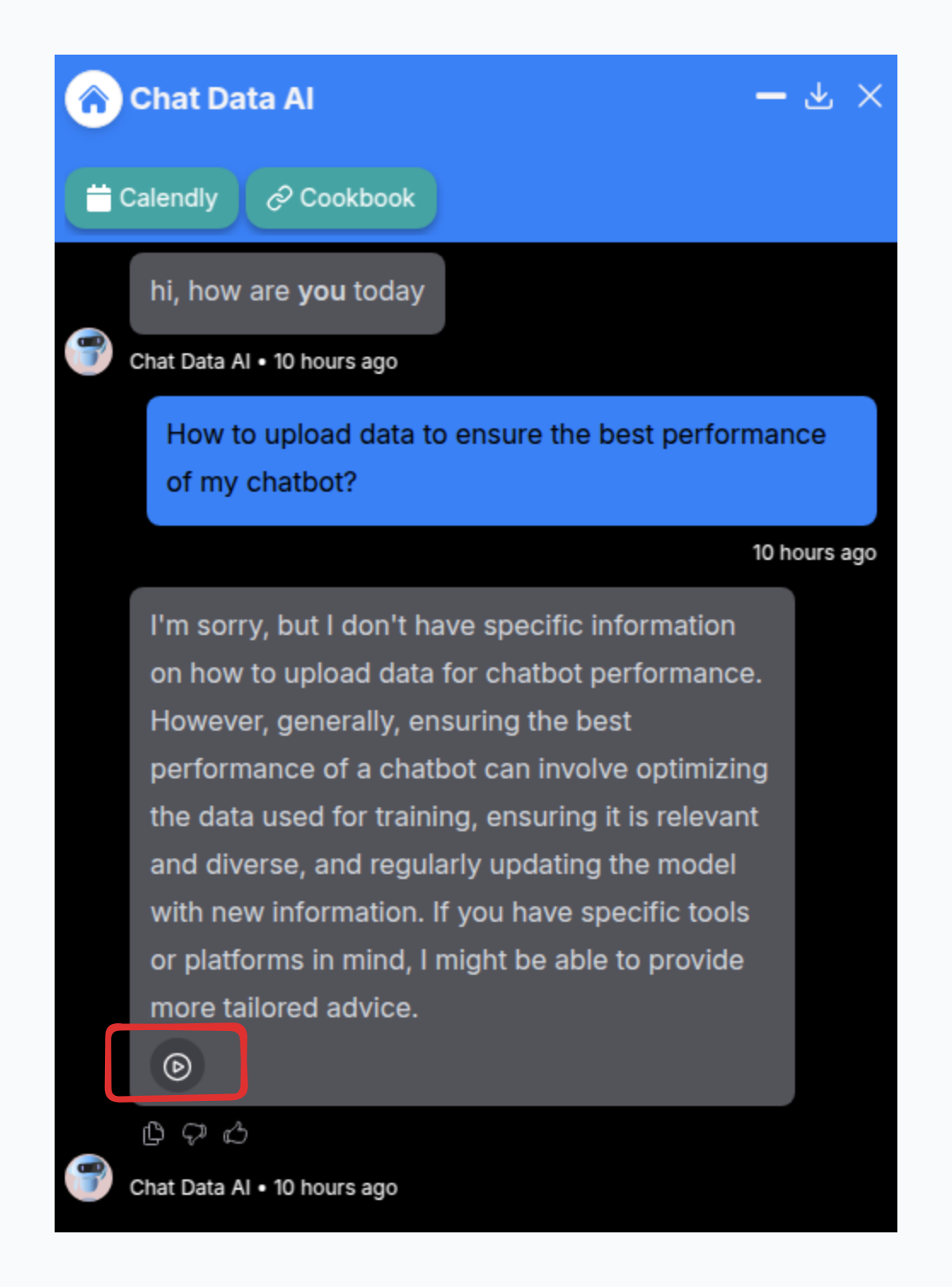
Enable Customized Voice For Third-party Integrations
You can set up your chatbot integrations to output audio responses directly to the user instead of using text responses. This feature is available with WhatsApp, Messenger, Instagram, Slack and Discord integrations. Normally, the integrated chatbot will use the standard Microsoft Azure voice to respond. However, if you have turned on the use customized voice option in Chat Interface above, the integrated chatbot will use your customized voice to respond.
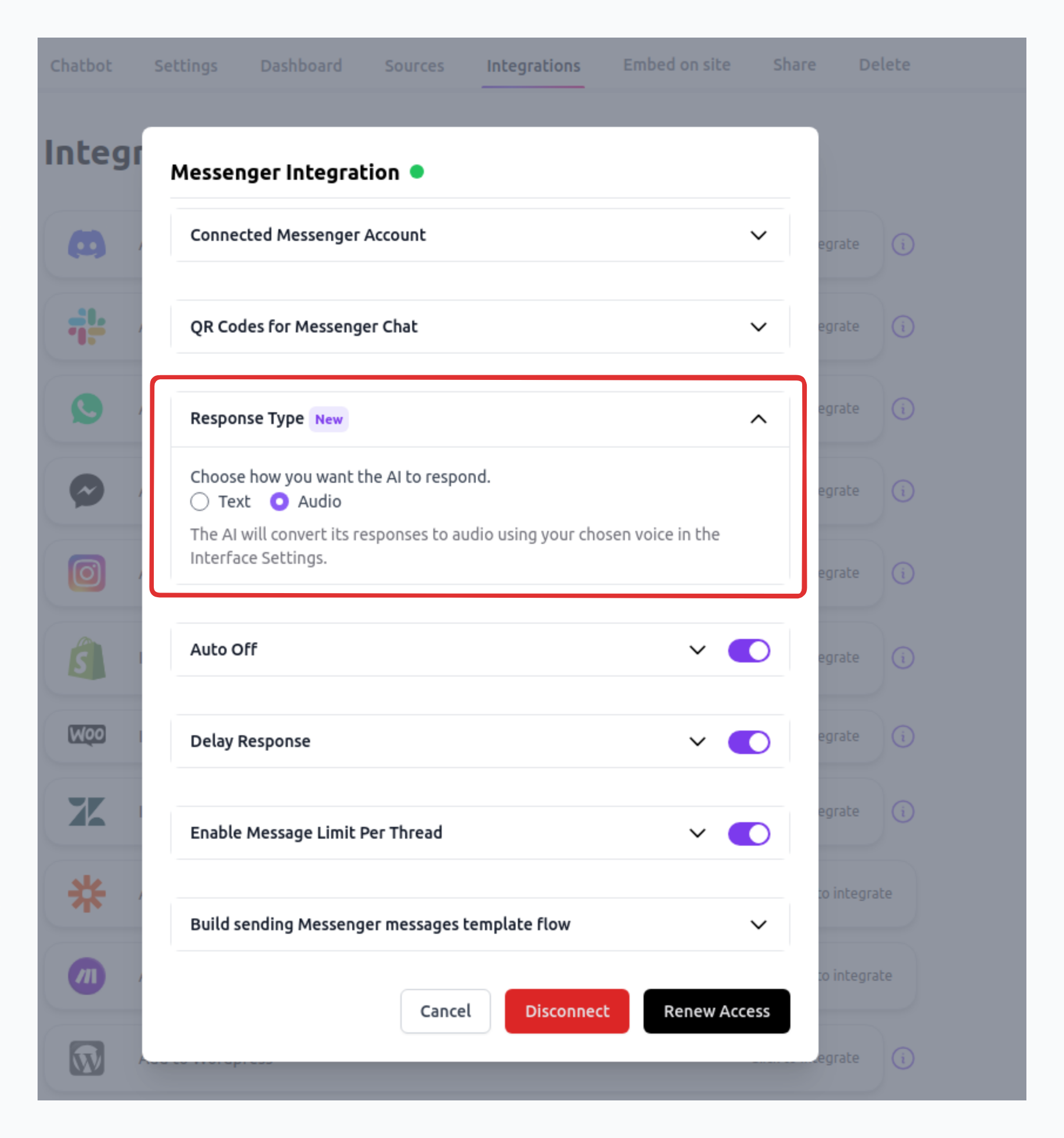
If your customized voice is created in the Professional way with ElevenLabs, it will be indistinguishable to the end user that it is an AI chatbot responding, especially if you have combined it with our Delayed Response feature.