Multi-platform Integrations
Telegram Integration
Transform your Telegram presence with Chat Data's powerful AI chatbot integration. This comprehensive guide will walk you through creating your own Telegram bot and connecting it to Chat Data, enabling intelligent automated conversations with your users across Telegram's global messaging platform.
By integrating Chat Data with Telegram, you'll unlock AI-powered capabilities that work 24/7, handle multiple conversations simultaneously, and provide instant responses to your users. Whether you're building a customer support bot, an information assistant, or an interactive service bot, this integration delivers enterprise-level AI directly through Telegram's familiar interface.
Key Benefits of Telegram Integration
Before diving into the setup process, here are the main advantages of connecting your Chat Data chatbot to Telegram:
- Your Own Bot: Create and control your own branded Telegram bot with custom name and username
- Instant Setup: Connect your bot to Chat Data in minutes with a simple token-based integration
- Global Reach: Telegram works worldwide without phone number restrictions
- Secure & Official: Uses Telegram's official Bot API for secure, reliable communication
- Multi-language Support: Serve users in their preferred language with Chat Data's AI capabilities
- Rich Media Support: Handle text, images, documents, and other file types seamlessly
- No Infrastructure Required: Chat Data handles all the backend complexity
Prerequisites and Important Notes
Before you begin the integration process, please be aware of these important considerations:
Telegram Bot Limitations
- Each Telegram bot requires a unique bot token from BotFather
- Bots cannot initiate conversations - users must message the bot first
- One bot token can only be connected to one Chat Data chatbot at a time
- Bot usernames must be unique across all of Telegram and end with "bot"
Security Considerations
- Keep your bot token secure and never share it publicly
- The token provides full control over your bot
- If your token is compromised, regenerate it immediately through BotFather
- Chat Data encrypts and securely stores your bot token
Requirements
- A Telegram account (personal or business)
- Access to your Chat Data dashboard
- Basic understanding of messaging bots (helpful but not required)
Step-by-Step Integration Guide
Step 1: Create Your Chat Data Chatbot
Before connecting to Telegram, ensure you have created and configured your chatbot in Chat Data. Follow the Chatbot Creation guide to:
- Set up your chatbot's knowledge base
- Configure AI responses and behavior
- Test basic functionality
Step 2: Create Your Telegram Bot
Creating a Telegram bot involves interacting with BotFather, Telegram's official bot creation tool. Here's the detailed process:
Finding BotFather
- Open Telegram on any device (mobile or desktop)
- Search for BotFather in the search bar
- Look for the verified account with a blue checkmark ✓
- Alternatively, visit directly: t.me/botfather
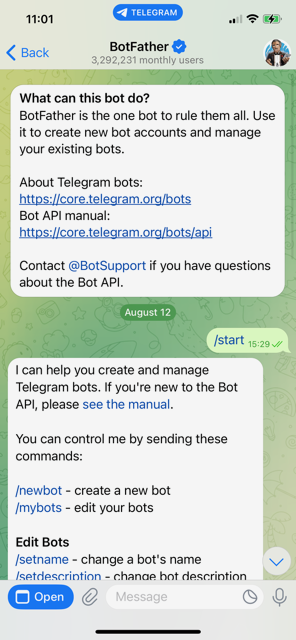
Creating Your Bot
- Start a conversation with BotFather by clicking "Start" or sending
/start - Send the command
/newbotto begin creating a new bot - Choose a display name for your bot
- This is the name users will see
- Example: "Customer Support", "AI Assistant", "Help Bot"
- Can be changed later
- Choose a username for your bot
- Must be unique across all of Telegram
- Must end with "bot" (lowercase)
- Examples:
mycompany_bot,support_assistant_bot,help_ai_bot - Cannot be changed later, so choose carefully
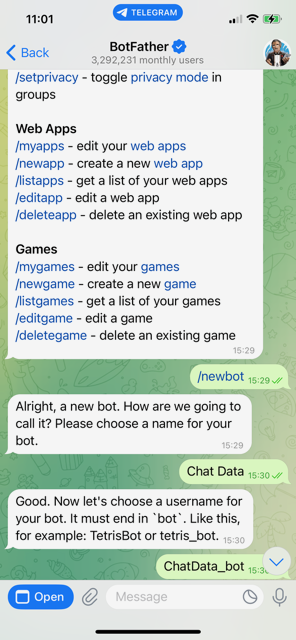
Obtaining Your Bot Token
After successfully creating your bot, BotFather will provide you with:
- A confirmation message with your bot's details
- Your bot token - a string like
1234567890:ABCdefGHIjklMNOpqrsTUVwxyz - A link to your bot -
t.me/your_bot_username
Important: Copy and save your bot token immediately. You'll need it for the next step.
Step 3: Connect Your Bot to Chat Data
Now that you have your Telegram bot and token, let's connect it to Chat Data:
Navigate to Integrations
- Log into your Chat Data dashboard
- Select your chatbot
- Click on the "Integrations" tab
Select Telegram Integration
- Find the Telegram integration card
- Click "Configure" or "Add to Telegram"
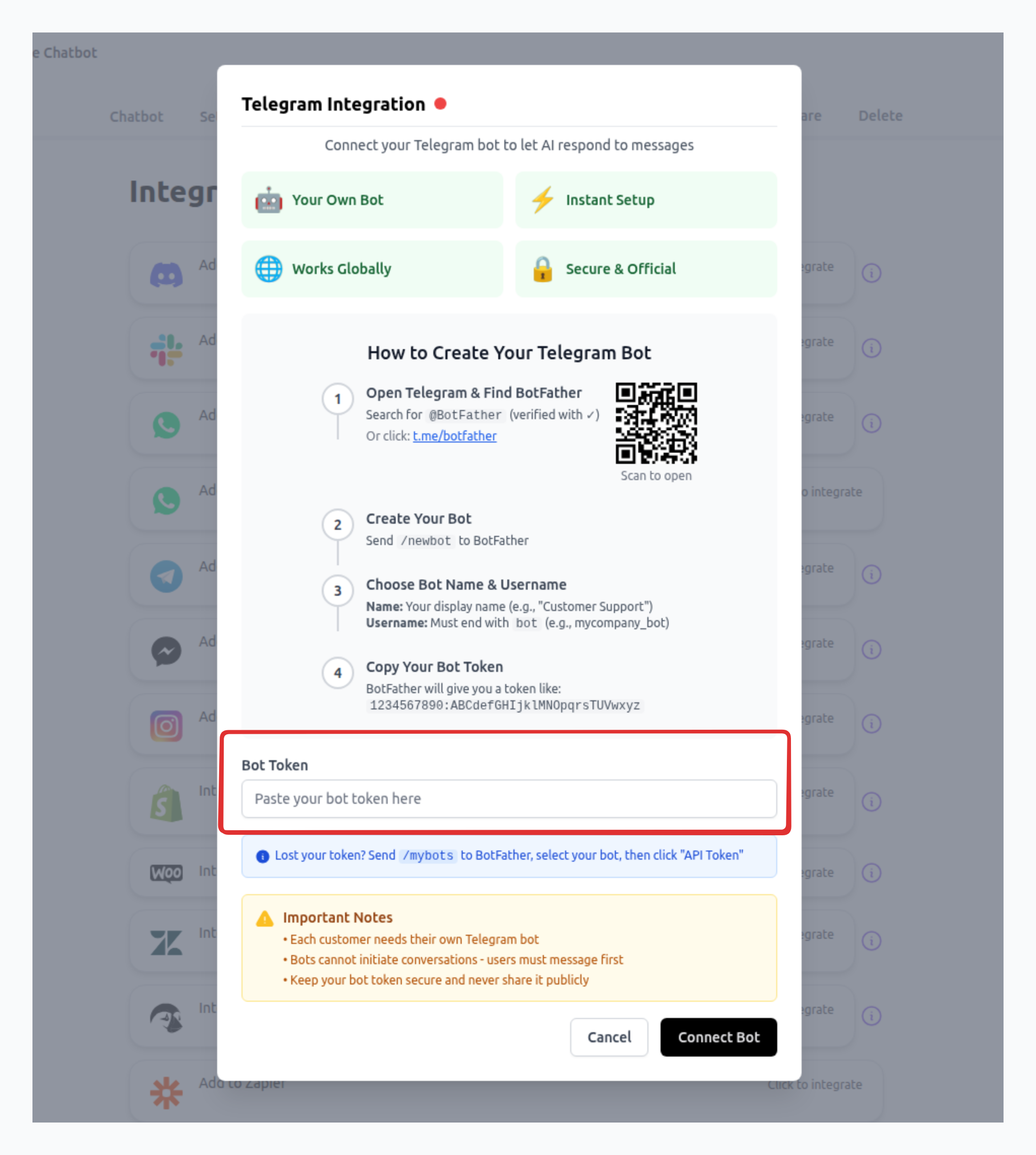
Enter Your Bot Token
- Paste the bot token you received from BotFather
- Ensure there are no extra spaces or characters
- Click "Connect Bot"
Verify Connection
- Chat Data will verify your token with Telegram
- Upon successful connection, you'll see:
- Bot name and username
- Connection status (green indicator)
- Direct link to test your bot
- QR code for easy mobile access
Step 4: Test Your Integration
After successful connection, it's important to test your bot:
- Open your bot using the provided link or QR code
- Send
/startto initiate conversation - Send a test message to verify AI responses
- Check response quality and timing
Advanced Configuration Options
Chat Data provides several advanced features to customize your Telegram bot's behavior:
Response Format Configuration
Control how your bot delivers responses to users:
- Text: Text input → Text output (traditional text-based messaging)
- Audio: Voice input → Voice output (audio-only conversations)
- Mix: Supports both modes - text input → text output AND voice input → voice output
Auto-Off Functionality
Configure automatic AI pause for human takeover:
- Time-based: Pause AI for a specified duration after human intervention
- Keyword-triggered: Pause when specific keywords are detected
- Manual control: Pause/resume through the dashboard
- Schedule-based: Set operating hours for AI responses
AI Re-engagement
Timely follow-ups are crucial for ensuring customer satisfaction. If you want the AI chatbot to follow up with customers after their last interaction, you can customize three key aspects of the AI follow-up:
- Time window for follow-up - Set when the bot should check back after the last message
- Trigger conditions - Define specific conditions that warrant a follow-up
- Re-engagement message style - Customize the tone and content of follow-up messages
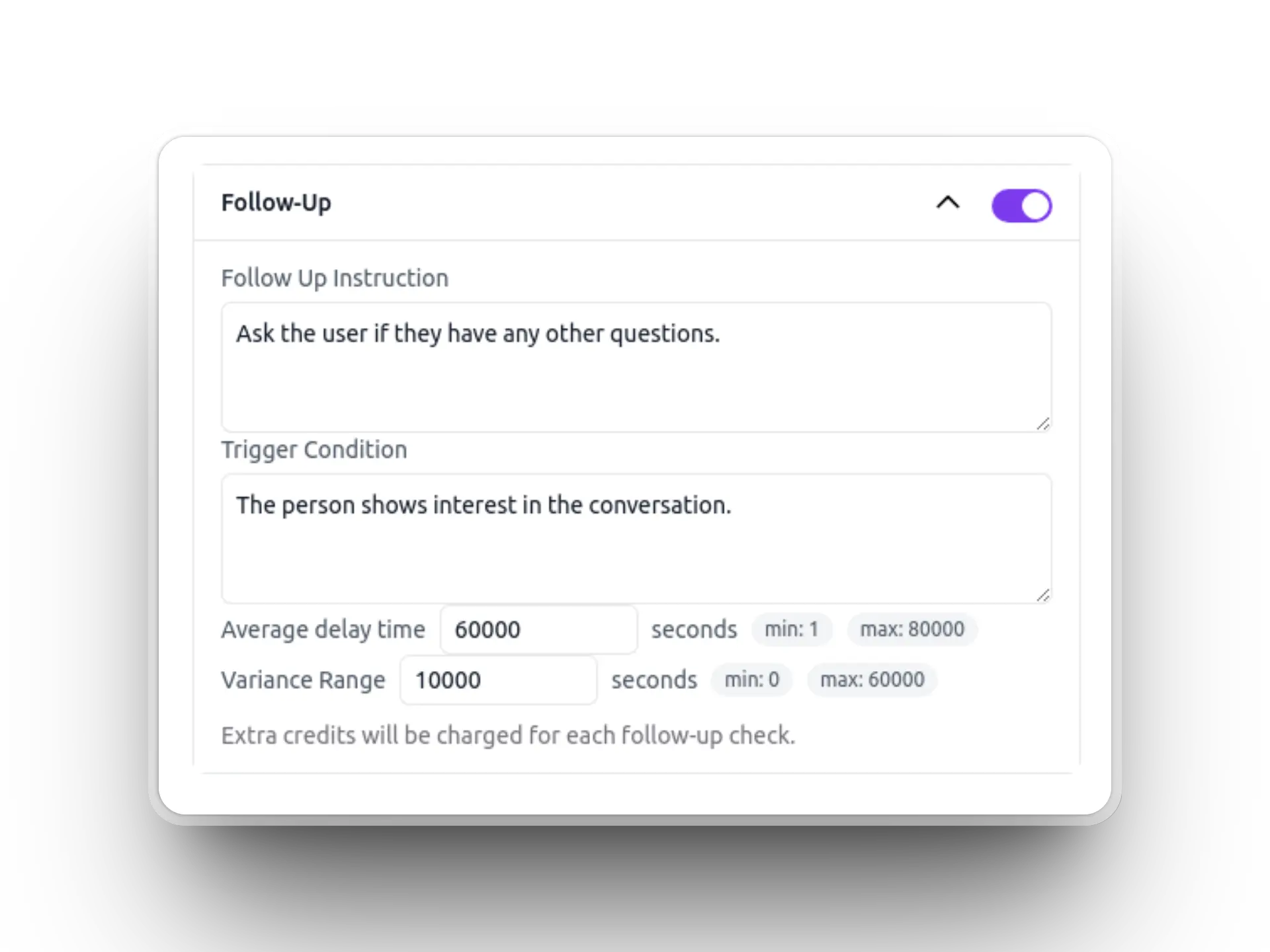
When the specified time arrives, the AI evaluates whether the conversation meets your defined re-engagement criteria. If the conditions are met, it sends a contextually appropriate follow-up message based on the previous conversation, helping to:
- Re-engage inactive users
- Complete unfinished conversations
- Provide additional assistance
- Gather feedback on previous interactions
Conclusion
You've successfully integrated your Chat Data chatbot with Telegram! Your bot is now ready to engage with users, provide intelligent responses, and handle conversations 24/7. Remember to:
- Regularly monitor performance and user feedback
- Keep your bot's knowledge base updated
- Test new features before deploying
- Maintain security best practices
- Engage with the Chat Data community for tips and support
For additional help or advanced configurations, consult the Chat Data documentation or contact our support team.