Advanced Features
Usage Metering By Stripe
If you want to charge the users of your chatbot directly through Chat Data, you can use your own Stripe account to charge them by metering their usage of the chatbot. This is especially useful when you resell the chatbot to your customers or use the chatbot as a service for your customers with your specialized knowledge base. This feature is available when you are subscribed to the Entry Plan or above.
Stripe Metering Setup
Add Stripe API Key
First, you have to go to your Chat Data account page and add your Stripe API key. 
Create a Meter and Product in Stripe
Second, please follow Stripe's Set up usage-based billing guide to create a meter first and set up the related pricing model under the created meter.
Add Metering to Chatbot
Third, you can go to the Settings > Metering tab of your chatbot account to choose the meter you want to use for the chatbot. There are several options that you can configure for the meter after choosing the meter.
- Metering Type: you can choose to charge the user by the consumed message credits or the raw message count.
- Static or dynamic customer: When you choose the static customer, it means that the metering will be charged to a fixed customer provided by you, which can be the customer to whom you resold the chatbot. When you choose the dynamic customer, we will use the collected lead's information to charge the user depending on the collected lead's name/phone/email. If the corresponding lead information is unavailable, such as messages before the lead form triggering or other integration where the corresponding identifier is unavailable, we will not meter that message.
- Identify customer by: This controls how we identify the customer to charge the metering and can be one of the name/email/phone. Email is the most recommended option as it is the most stable identifier.
- Customer Name/Email/Phone: This is the static customer's name/email/phone when you choose the static customer above. We will use the provided information to charge the user and ignore the lead information.
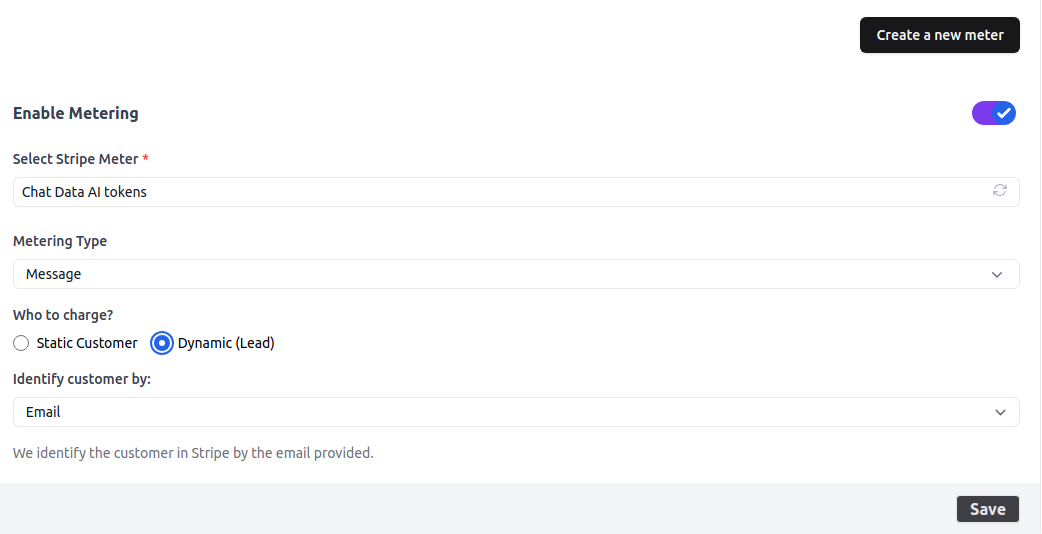
Verify the metering
After you set up the metering and save, you can go to the corresponding Stripe meter page to verify the metering by chatting with the chatbot. You will see the emitted events as shown below.
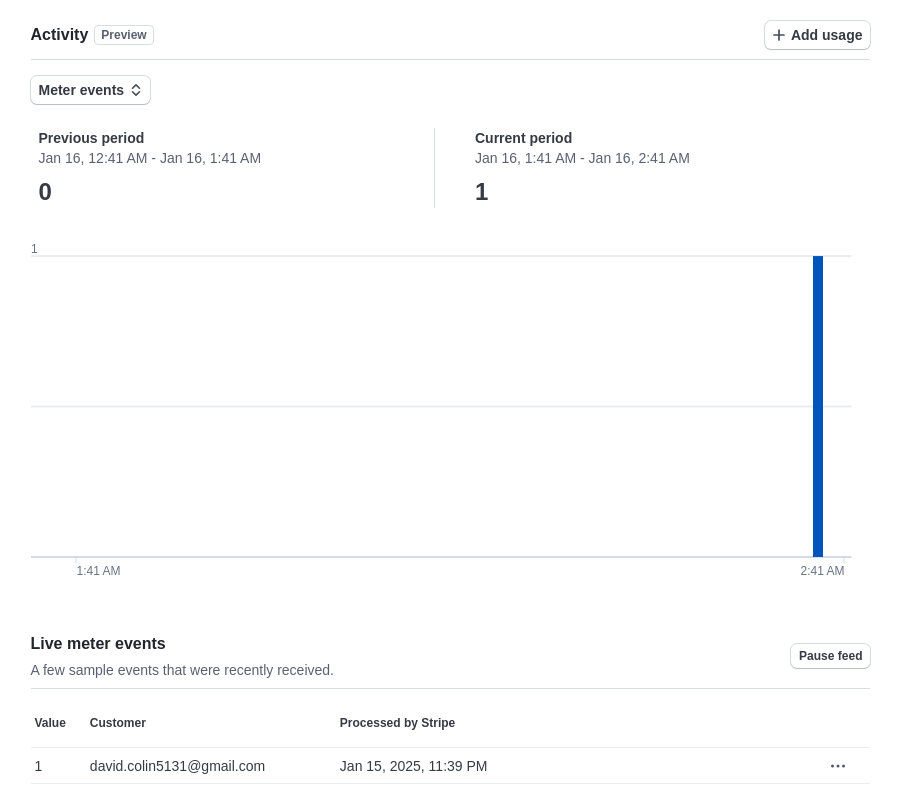
The following youtube video shows an example of how to set up the Stripe metering in Chat Data.